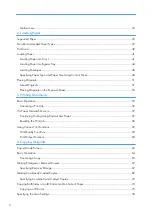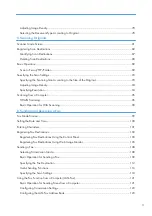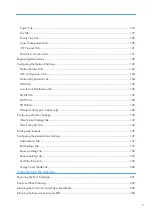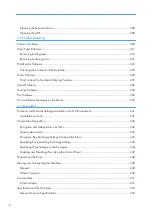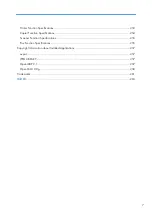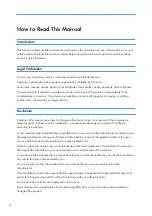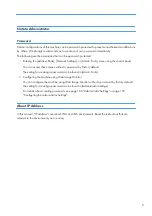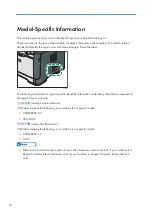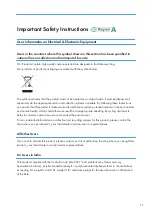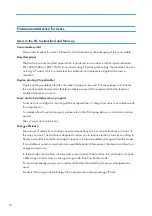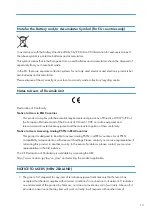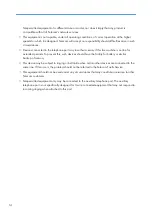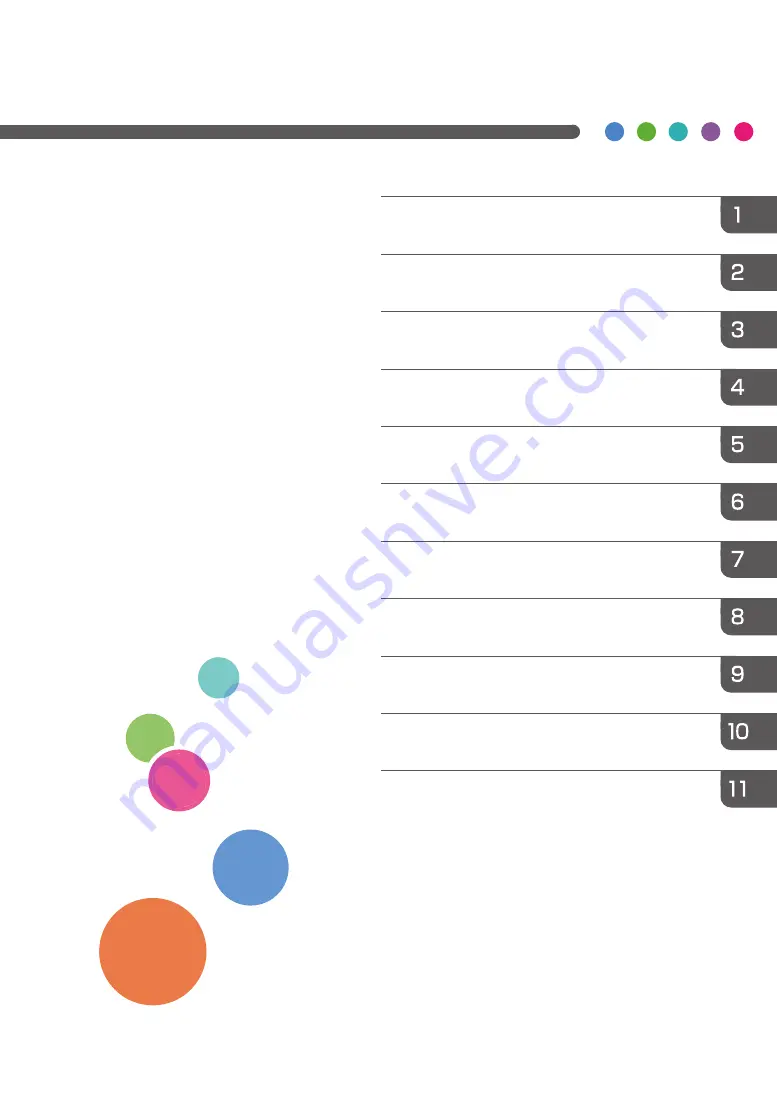
For safe and correct use, be sure to read "Safety Information"
before using the machine.
Configuring the Machine Using Utilities
Configuring the Machine Using the Control
User Guide
SP 320/SP 325
series
Summary of Contents for Aficio SP 320 Series
Page 2: ......
Page 20: ...18...
Page 64: ...3 Printing Documents 62...
Page 68: ...2 Press the Clear Stop key CVW105 4 Copying Originals 66...
Page 82: ...4 Copying Originals 80...
Page 172: ...Dup Comb Copy 7 Configuring the Machine Using the Control Panel 170...
Page 242: ...10 Troubleshooting 240...
Page 268: ...MEMO 266...
Page 269: ...MEMO 267...
Page 270: ...MEMO 268 GB GB EN US EN AU M156 8602...
Page 271: ...2013...
Page 272: ...M156 8602 AU EN US EN GB EN...