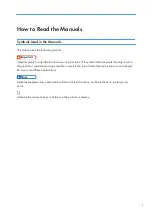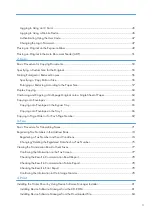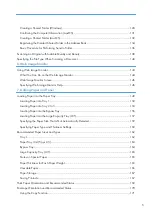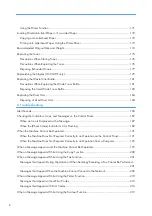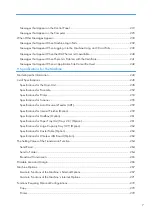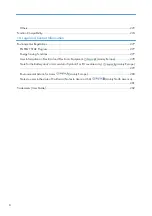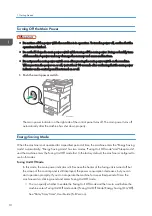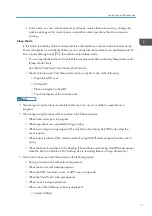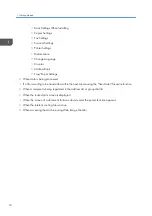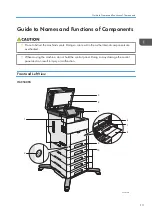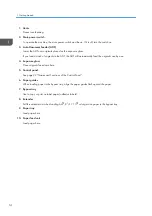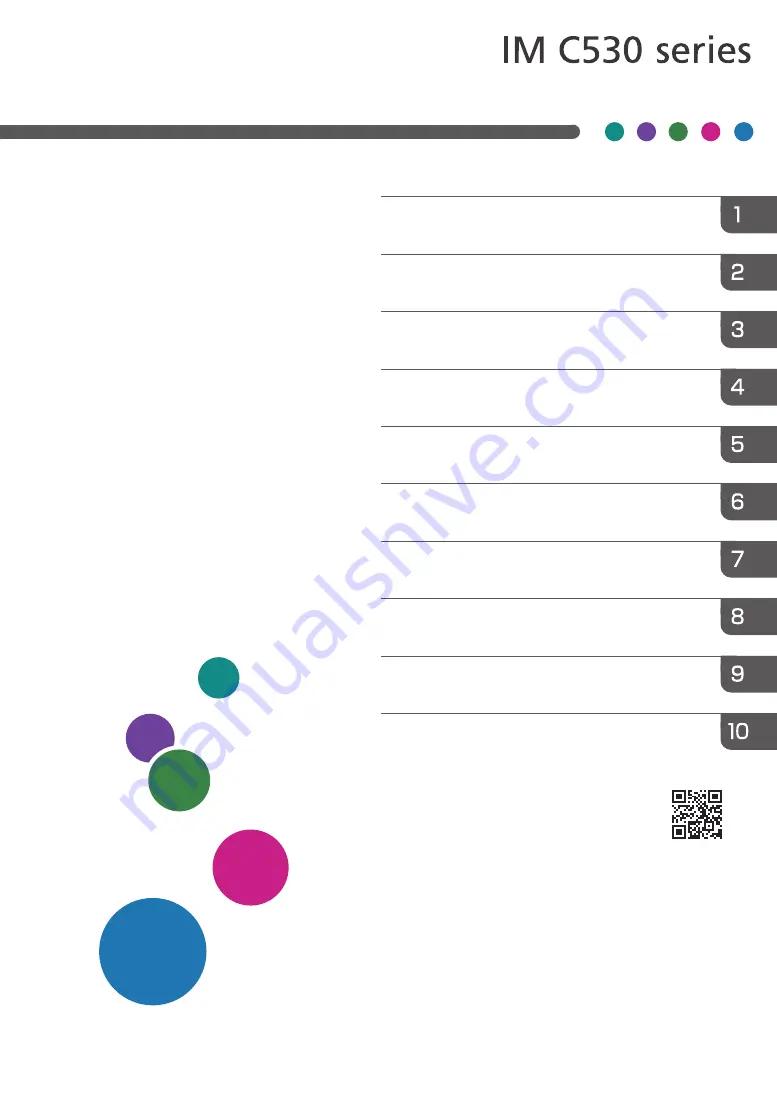
For safe and correct use, be sure to read Safety Information before
using the machine.
For information not found in this manual,
see the online manuals available on our
web site (https://www.ricoh.com/).
Specifications for the Machine
User Guide
Selected Version
Summary of Contents for IM C530 Series
Page 2: ......
Page 82: ...3 Fax 80 ...
Page 144: ...5 Scan 142 ...
Page 150: ...6 Web Image Monitor 148 ...
Page 278: ...9 Specifications for The Machine 276 ...
Page 287: ... 2020 ...
Page 288: ...D0CS 7013 US EN GB EN ...