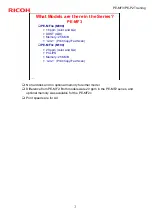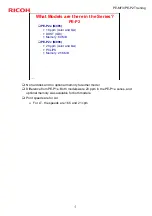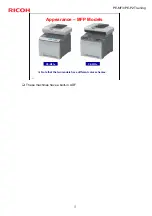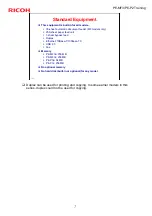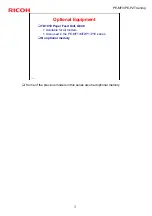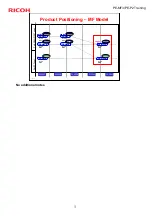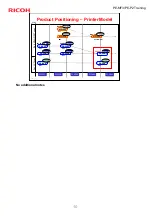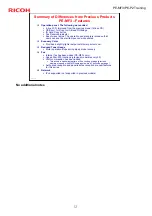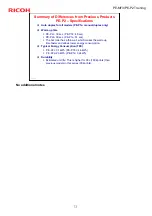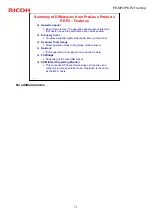Reviews:
No comments
Related manuals for M095

B2200
Brand: Oki Pages: 2

C5800
Brand: Oki Pages: 6

C7300
Brand: Oki Pages: 44

C7500
Brand: Oki Pages: 13

C7300
Brand: Oki Pages: 20

C7300
Brand: Oki Pages: 2

C5300
Brand: Oki Pages: 28

2500
Brand: EBS Pages: 4

7156
Brand: NCR Pages: 38

CLP-36 Series
Brand: Samsung Pages: 9

Bixolon SRP-500
Brand: Samsung Pages: 27

550N - CLP Color Laser Printer
Brand: Samsung Pages: 288

2 COLOR THERMAL PRINTER SRP-275
Brand: Samsung Pages: 8

CLP-300
Brand: Samsung Pages: 6

CLP-300
Brand: Samsung Pages: 91

LD225
Brand: Lanier Pages: 138

LD225
Brand: Lanier Pages: 236

B210DNI
Brand: Xerox Pages: 205