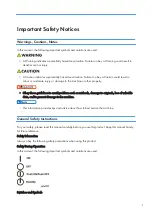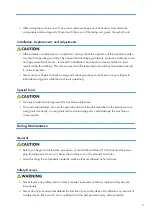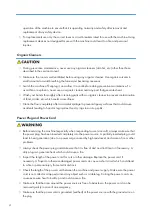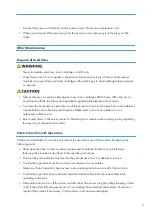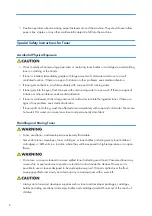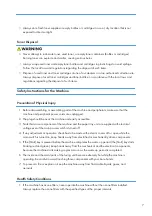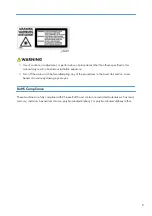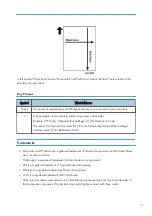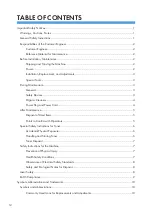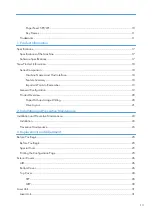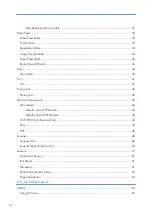Summary of Contents for M0AE-17
Page 1: ...Model Rev P1 MF1 Machine Codes SFP M290 M0AF MFP M291 M0AE Field Service Manual January 2016 ...
Page 2: ......
Page 18: ...16 ...
Page 24: ...1 Product Information 22 ...
Page 26: ...2 Installation and Preventive Maintenance 24 ...
Page 49: ...2 Remove the HVP A x4 x1 Electrical Components 47 ...
Page 56: ...3 Replacement and Adjustment 54 ...
Page 79: ...6 Energy Saving Energy Save Energy Saving Modes 77 ...
Page 80: ...MEMO 78 ...
Page 81: ...MEMO 79 ...
Page 82: ...MEMO 80 EN ...