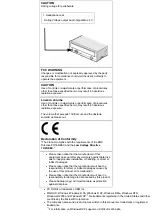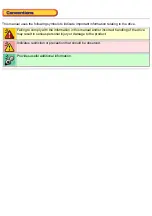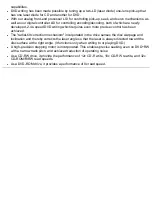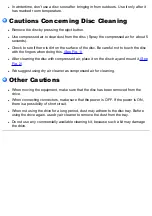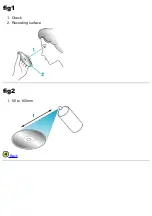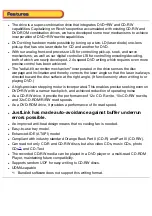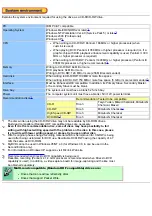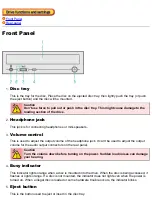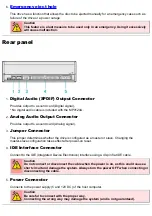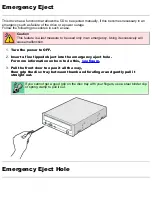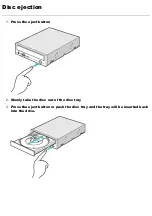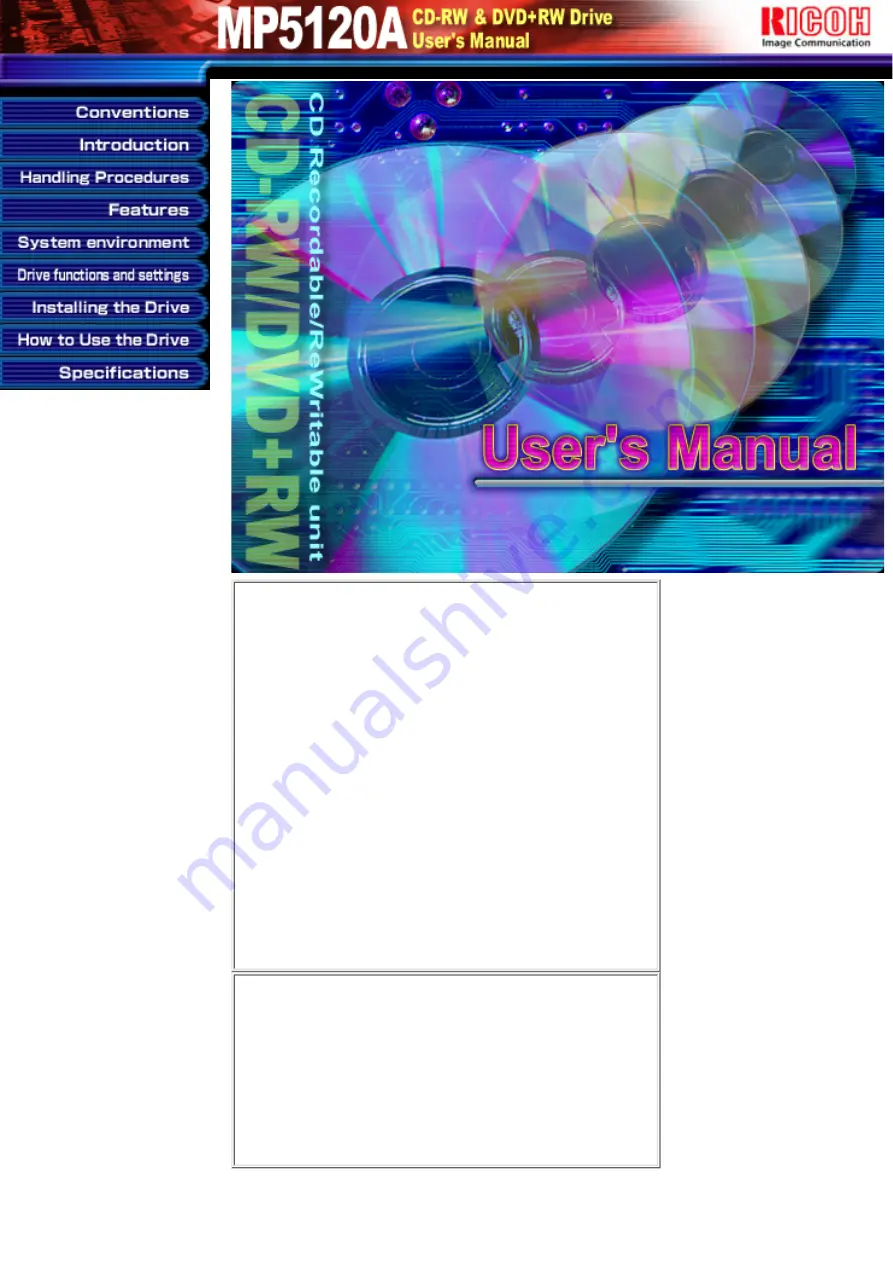
NOTICE
This equipment has been tested and found to comply with the
limits for a Class B digital device, pursuant to part 15 of the
FCC Rules. These limits are designed to provide reasonable
protection against harmful interference in a residential
installation. This equipment generates, uses and can radiate
radio frequency energy and, if not installed and used in
accordance with the instructions, may cause harmful
interference to radio communication. However, there is no
guarantee that interference will not occur in a particular
installlation. If this equipment does cause harmful interference
to radio or television reception, which can be determined by
turning the equipment off and on, the user is encouraged to try
to correct the interference by one or more of the following
measures:
●
Reorient or relocate the receiving antenna.
●
Increase the separation between the equipment and
receiver.
●
Connect the equipment into an outlet on a circuit different
from that to which the receiver is connected.
●
Consult the dealer or an experienced radio / TV technician
for help.
Warning as to USE
This CD-RW & DVD+RW drive together with its bundled
software is a product for using rewritable, erasable, and
readable CD-R/RW&DVD+RW disc media. Copying or
reproducing commercial CD-ROM or any other copyrighted
materials is against the copyright laws and prohibited unless
specifically permitted by the copyright laws (including the case
of personal use), or unless you have obtained permission to do
so from the rightholder.
Take notice that unauthorized reproduction may be subject to
claims for the loss and to penalties.