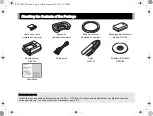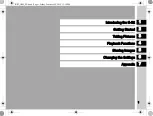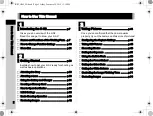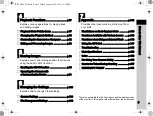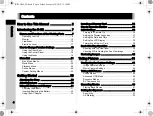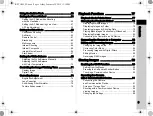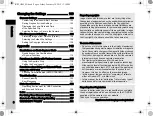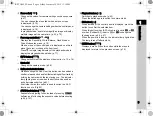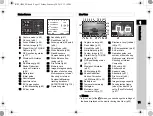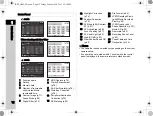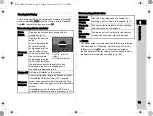ವ 6SHFLILFDWLRQVDQGH[WHUQDOGLPHQVLRQVDUHVXEMHFWWRFKDQJHZLWKRXWQRWLFH
23.6(1
&RS\ULJKWk5,&2+,0$*,1*&203$1</7'
5
)203ULQWHGLQ(XURSH
5,&2+,0$*,1*&203$1</7'
0DHQRFKR,WDEDVKLNX7RN\R-$3$1
KWWSZZZULFRKLPDJLQJFRMS
5,&2+,0$*,1*(8523(
6$6
4XDLGH%H]RQV%3$UJHQWHXLO&HGH[)5$1&(
KWWSZZZULFRKLPDJLQJIU
5,&2+,0$*,1*
'(876&+/$1'*PE+
$P.DDPEXUJ*(50$1<
KWWSZZZULFRKLPDJLQJGH
5,&2+,0$*,1*8./7'
3(17$;+RXVH+HURQ'ULYH/DQJOH\6ORXJK%HUNV6/318.
KWWSZZZULFRKLPDJLQJFRXN
5,&2+,0$*,1*$0(5,&$6
&25325$7,21
WK6WUHHW6XLWH'HQYHU&RORUDGR86$
KWWSZZZXVULFRKLPDJLQJFRP
5,&2+,0$*,1*&$1$'$
,1&
([SORUHU'ULYH6XLWH0LVVLVVDXJD2QWDULR/:/&$1$'$
KWWSZZZULFRKLPDJLQJFD
5,&2+,0$*,1*&+,1$&2
/7'
'-XQ<DR,QWHUQDWLRQDO3OD]D=KDRMLDEDQJ5RDG;X+XL'LVWULFW
6KDQJKDL&+,1$
KWWSZZZULFRKLPDJLQJFRPFQ
2SHUDWLQJ0DQXDO
7R HQVXUH WKH EHVW SHUIRUPDQFH IURP \RXU
FDPHUD SOHDVH UHDG WKH 2SHUDWLQJ 0DQXDO
EHIRUHXVLQJWKHFDPHUD
,QWURGXFWLRQ
*HWWLQJ6WDUWHG
6KRRWLQJ
3OD\EDFN
6KDULQJ
6HWWLQJV
6/5'LJLWDO&DPHUD
$SSHQGL[
e_kb551_cover_6.5mm.fm Page 1 Thursday, February 19, 2015 4:20 PM