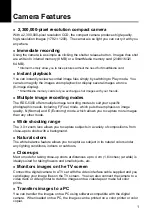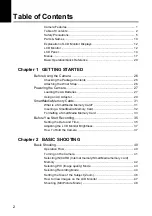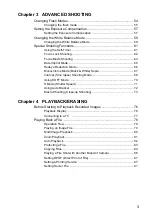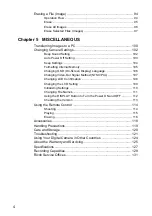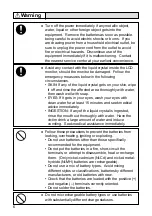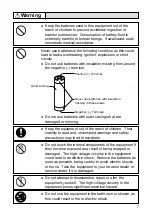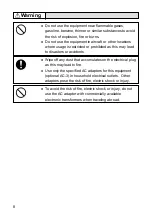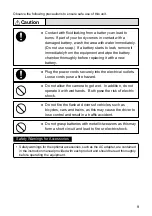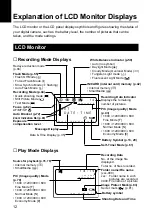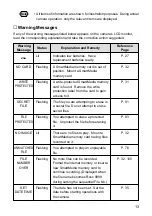Reviews:
No comments
Related manuals for RDC-5300

Backup Camera
Brand: Yada Pages: 20

SNC-431RDIA
Brand: Santec Pages: 8

GS 372
Brand: AIPTEK Pages: 60

NVAHD-2DN5504MD/IR-1
Brand: Novus Pages: 28

HI-Matic AF
Brand: Minolta Pages: 33

ROADCAM AI PLUS BT533642
Brand: Yada Pages: 29

mvBlueCOGAR-P Series
Brand: Matrix Vision Pages: 2

ALI-CD1720P
Brand: ALIBI Pages: 2

Beamage Series
Brand: Gentec-E Pages: 94

DRONEVIEW
Brand: Tactic Pages: 20

XV20DVR
Brand: Xview Pages: 16

DIVE CAMERA
Brand: Paralenz Pages: 2

MOBILE PHOTO DISPLAY S4 PDS040
Brand: JOBO Pages: 8

NRC-80DLM
Brand: NESA Pages: 8

LUMIX DMC-FZ1000B9
Brand: Panasonic Pages: 367

SelfServ XK32
Brand: NCR Pages: 251

AD260
Brand: ausdom Pages: 33

LCV1100R-DP
Brand: LG Pages: 2