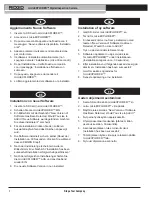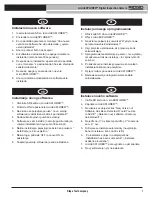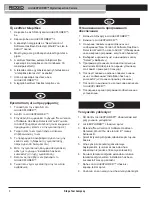Ridge Tool Company
1
Tools For The Professional
TM
microEXPLORER™ Digital Inspection Camera
EN
Installing New Software
1. Insert the SD Card in the microEXPLORER™
Camera.
2. Turn the microEXPLORER™ Camera On.
3. A screen will pop up with the message “New
Version of Software Has Been Detected, Would You
Like to Add it?”
4. Now Hit the Center Select Button While on the
Check Mark.
5. The software will update itself (do not switch during
the installation (takes only 30 seconds)).
6. After installation another screen will pop up with the
message that ‘installation has been successful’.
7. After that, switch OFF and back ON the
microEXPLORER™ Camera.
8. The latest software update is now installed.
Installation de nouveau logiciel
1. Insérez la Carte SD dans le microEXPLORER™.
2. Allumez le microEXPLORER™.
3. Un écran s’ouvrera avec le message “nouvelle
version logiciel a été detectée, voulez-vous la
rajouter?”.
4. Appuyez maintenant sur la touche sélection quant
sur le coche.
5. Le logiciel s’actualisera soi-même (ne coupez pas
pendant l’installation (cela prend seulement 30
secondes)).
6. Après l’installation, un autre écran s’ouvrera
contenat le message “installation efectuée avec
succès”.
7. Ensuite, éteignez et allumez de nouveau le
microEXPLORER™.
8. L’actualisation la plus récente est maintenant
installée.
microEXPLORER™ Digital
Inspection Camera
Software Update SD Card
If the microEXPLORER Camera software
version is < 2.30, install this software
to work with SeeSnake
®
microDrain™
Inspection System
FR
6/2009
Ridge Tool Europe, Interleuvenlaan 50, 3001 Leuven Belgium
Phone.: + 32 (0)16 380 280 Fax: + 32 (0)16 380 381
www.ridgid.eu
Installatie Software
1. Steek de SD kaart in de microEXPLORER™.
2. Zet de microEXPLORER™ aan.
3. Een scherm met de boodschap “New Version of
Software Has Been Detected, Would You Like to
Add it?” zal verschijnen.
4. Druk op de centrale selectietoets om te bevestigen.
5. De software zal automatisch worden geladen (niet
uitschakelen tijdens de installatie (duurt ongeveer
30 seconden)).
6. Na de installatie zal de boodschap ‘installation has
been successfull’ verschijnen.
7. Als deze boodschap verschijnt, zet de
microEXPLORER™ uit en terug aan.
8. De software is geïnstalleerd
.
NL