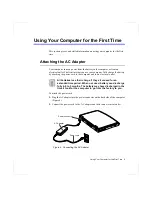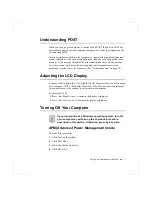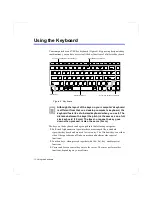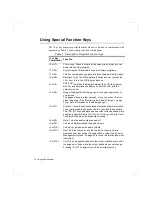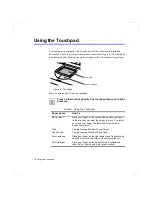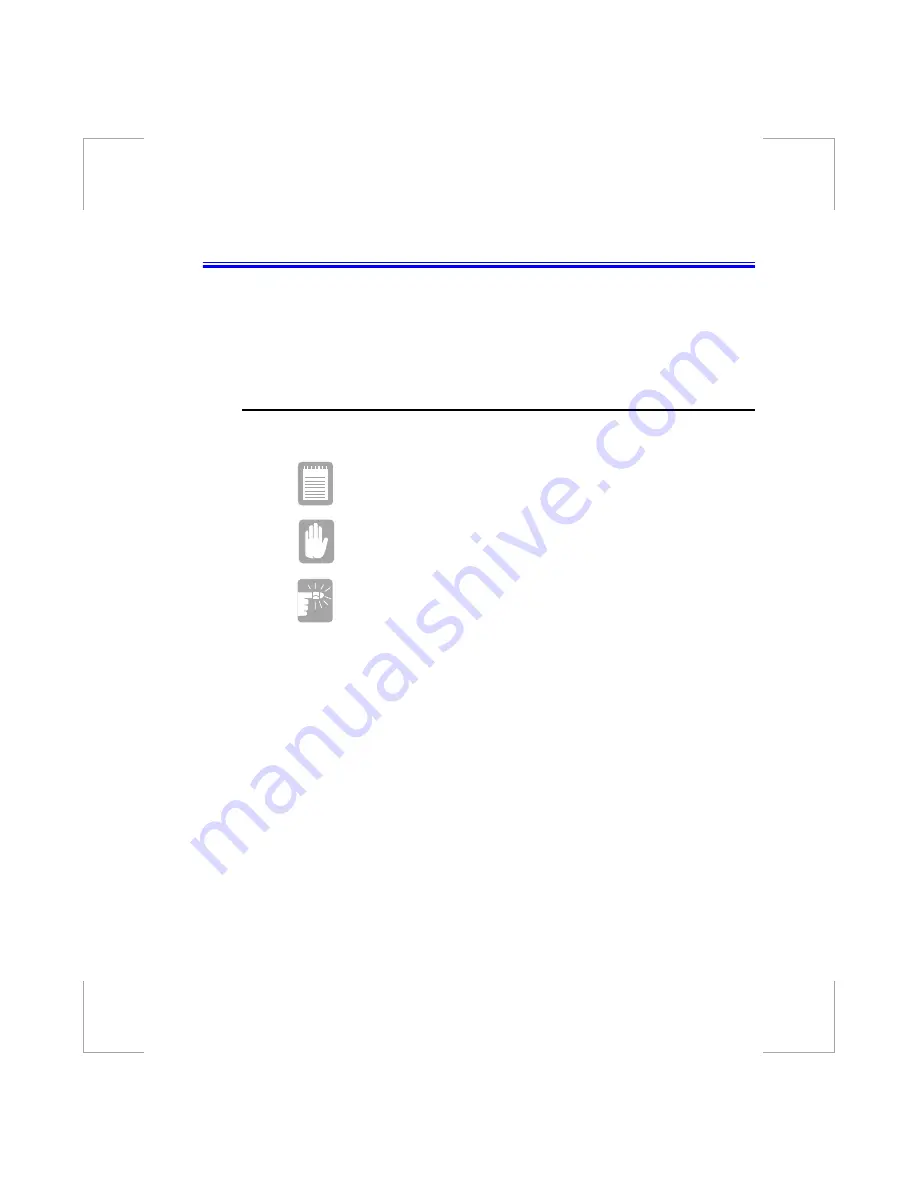
Using Your Documentation 1
Using Your Documentation
Congratulations on your purchase of a Notebook computer. Whether you are new
to using a portable computer or are an experienced user, this user’s manual can
help you get the most from your computer.
Special Features of the User’s Manual
Three types of messages with icons appear in the manual:
A note informs you of special circumstances.
A caution warns you of possible damage to equipment.
A warning indicates the possibility of personal injury.
Keys that you need to press to perform certain functions are shown in the manual
enclosed in angle brackets. For example,
<Ctrl>
indicates the control key (Ctrl on the computer’s keyboard).
If you need to press two keys at the same time, the key names are shown joined by
a plus sign. For example,
<Fn+F11>
means that you should press the Fn key and hold it and then press the F11 key.
If you are new to using computers, see “Glossary”. The “Glossary” explains
general computing terms that are used in this manual and tells you about some of
the differences between notebook computers and desktop computers.