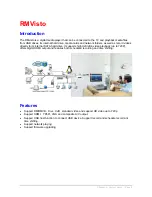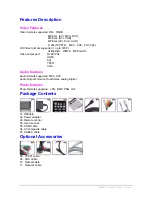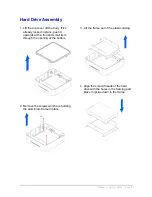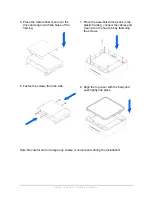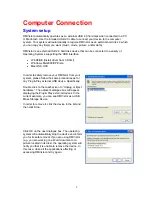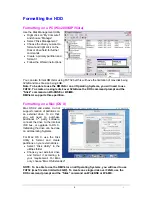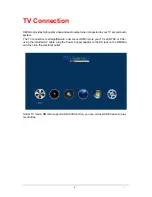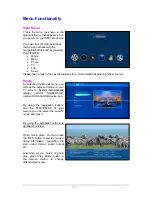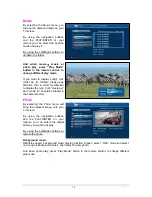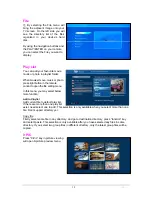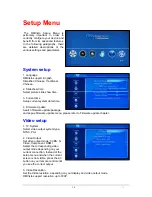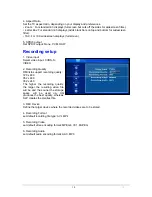Reviews:
No comments
Related manuals for 3500

602
Brand: NAD Pages: 2

DVD2250
Brand: Zenith Pages: 50

DVB712
Brand: Zenith Pages: 24

ZE-MC294
Brand: ZENEC Pages: 2

280708
Brand: Vanco Pages: 16

SVM2608
Brand: VXI Pages: 57

DAZE
Brand: Visual Land Pages: 2

MDV421
Brand: Magnavox Pages: 52

Z-IP Encode 004
Brand: Z-Band Pages: 22

ND210H
Brand: Nikkei Pages: 12

CDJ-15X
Brand: Gemini Pages: 12

DVD1040
Brand: Dolby Laboratories Pages: 16

501413 - Clipper 2 GB Digital Player
Brand: Archos Pages: 2

MultiMedia Box M4
Brand: Evolveo Pages: 8

Zed 5
Brand: Alcor Pages: 22

Video 2 Go MP4-P13
Brand: Laser Pages: 11

DCE 5201V-BM
Brand: Data Connect Pages: 32

SY-788
Brand: Sytech Pages: 10