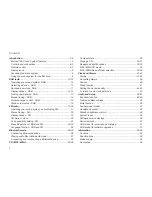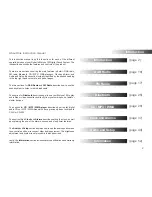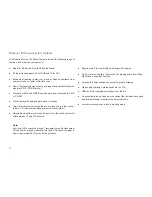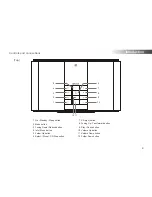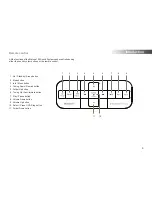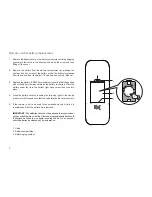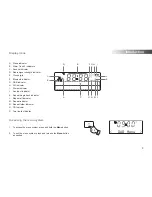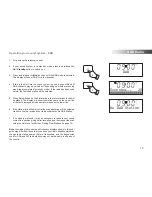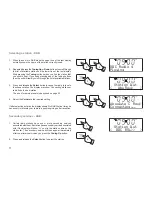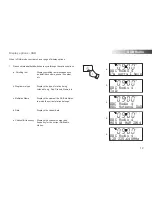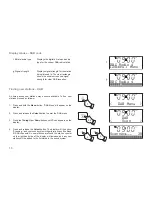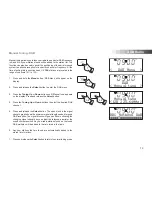Reviews:
No comments
Related manuals for Blutune 100

Royal 1
Brand: Sven Pages: 12

XD200
Brand: iDance Pages: 25

SG2
Brand: abc Pages: 8

A-615-70
Brand: RBH Sound Pages: 12

ECI0064
Brand: Zmotion Pages: 48

NAS-8514
Brand: Spon Pages: 9

Pure Link 1300 Series
Brand: lancer Pages: 20

FieldPoint FP-AI-100
Brand: National Instruments Pages: 17

LZR series
Brand: Orion Welders Pages: 51

R7C-DC8C
Brand: M-system Pages: 9

IS-NXT10232
Brand: Insignia Pages: 22

WAVE-08A
Brand: IMG STAGELINE Pages: 6

SML343 BK/P
Brand: The Singing Machine Pages: 12

Ezi-IO EtherCAT DA
Brand: Fastech Pages: 52

Oerlikon CITOCUT 25C
Brand: Air Liquide Pages: 68

JA-63A
Brand: jablotron Pages: 2

RP4-FD11
Brand: PAC Pages: 5

MA390C
Brand: SLS Audio Pages: 14