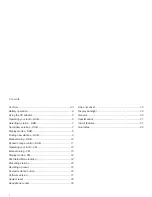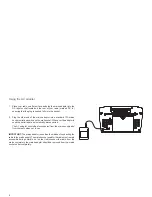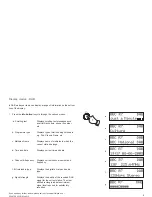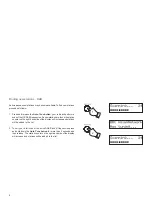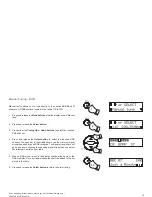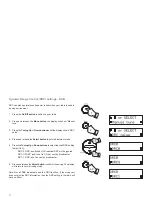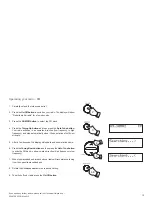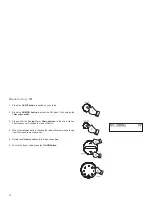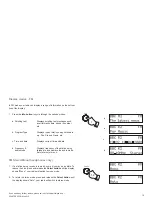Reviews:
No comments
Related manuals for Elise

Extra
Brand: Hama Pages: 37

LT-1
Brand: Teac Pages: 28

PMR 510
Brand: Doro Pages: 12

WX500
Brand: Uniden Pages: 32

ChronoDAB
Brand: Roberts Pages: 32

Easy Hunt
Brand: Zodiac Pages: 60

TRC-503
Brand: Radio Shack Pages: 20

DIGITRADIO 230 OD
Brand: TechniSat Pages: 644

CA002AB1
Brand: SANG Pages: 20

IR4000DAB
Brand: SOUNDMASTER Pages: 15

AD 1120
Brand: Adler Europe Pages: 4

AD 1190
Brand: Adler Europe Pages: 80

AN0305E
Brand: Holtek Pages: 44

VXR-7000
Brand: Vertex Standard Pages: 146

315.EL2100
Brand: Craftsman Pages: 10

315.EL2200
Brand: Craftsman Pages: 14

Dream Machine ICF-C205
Brand: Sony Pages: 4

Dream Machine ICF-C111
Brand: Sony Pages: 2