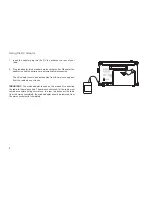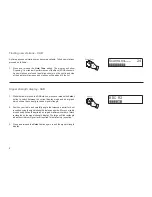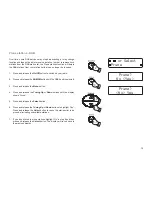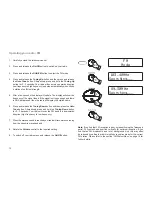Reviews:
No comments
Related manuals for RD-45

MHS550
Brand: Uniden Pages: 72

A111-003
Brand: Acconeer Pages: 36

Ping200SR
Brand: uAvionix Pages: 31

Viking VM600 Series
Brand: E.F. Johnson Pages: 188

MDX LBI-39014A
Brand: Ericsson Pages: 16

RC 540
Brand: Hama Pages: 150

21-1672
Brand: Radio Shack Pages: 40

SPK-WCALC-118
Brand: Laser Pages: 15

G-223
Brand: Midland Pages: 22

C1435
Brand: Midland Pages: 145

RA-D38B
Brand: JVC Pages: 32

AJ6111
Brand: Philips Pages: 2

AJ6000/93
Brand: Philips Pages: 2

AJ3977
Brand: Philips Pages: 2

AJ3977
Brand: Philips Pages: 2

AJ3970
Brand: Philips Pages: 2

AJ3940 - annexe 2
Brand: Philips Pages: 2

AJ6000/12
Brand: Philips Pages: 12