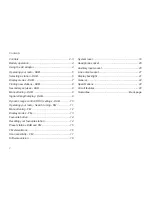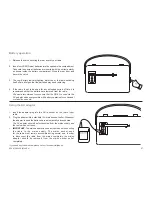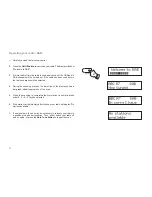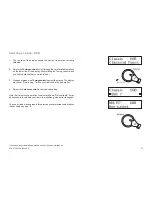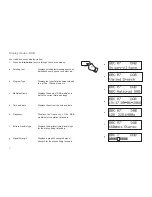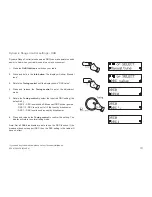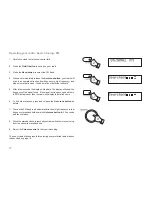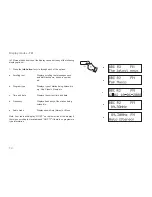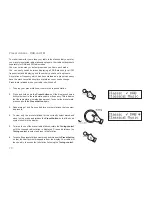Reviews:
No comments
Related manuals for Revival RD-60

A1 VHF-DSC
Brand: Sailor Pages: 12

RM50
Brand: SAGEMCOM Pages: 120

FRS-101
Brand: Radio Shack Pages: 4

4023856
Brand: Bush Pages: 24

FT-70DR
Brand: Yaesu Pages: 32

Land of B. Lolo & Woofer Walkie-Talkies
Brand: B.toys Pages: 2

CB3-DAB-WHT
Brand: MAJORITY Pages: 24

UMR00CHI
Brand: Ubermann Pages: 24

TalkAbout MR Series
Brand: Motorola Pages: 4

TalkAbout MH230
Brand: Motorola Pages: 4

TALKABOUT MR350
Brand: Motorola Pages: 2

6880906Z72-O
Brand: Motorola Pages: 36

APX 2000 1
Brand: Motorola Pages: 44

APX 1000 2
Brand: Motorola Pages: 46

APX 1000 3
Brand: Motorola Pages: 46

2 Way FRS Radio
Brand: Motorola Pages: 44

APX 1000i 2
Brand: Motorola Pages: 126

APX 1000 MODEL 3
Brand: Motorola Pages: 162