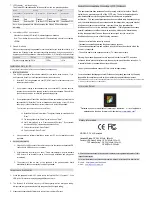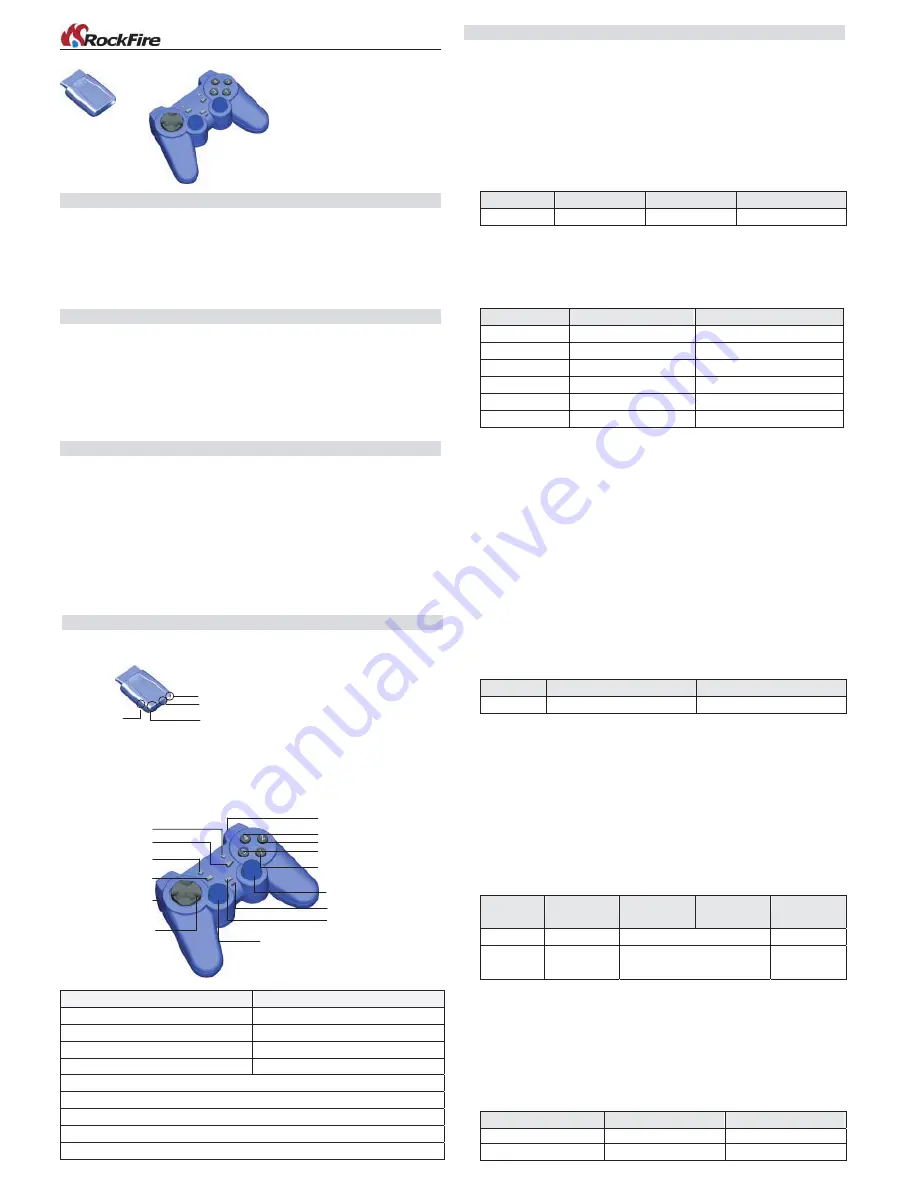
RF-2.4G Gamepad User’s Manual
I ntroduction
Thank you for choosing this innovative RF Gamepad. This gamepad not only can be
compatible with both PC and PS, but also be equipped with a high 2.4G RF
technology. To satisfy users this gamepad is expanded the Macro and Turbo function,
users, can perfectly enjoy the convenience and exciting playing with this gamepad.
Package Contents
Gamepad
*1
Receiver
*1
USB Cable
*1
CD Driver
*1
User Manual
*1
System R equirement
PC
1. IBM PC 586/PentiumII compatibles or higher
2. Available USB port or extension USB hub
3. CD-ROM drive
4.
Microsoft Windows XP/ME/2000/98 recommended
PlayStation
1. PlayStation 2 / PSOne / PlayStation
R F-2.4G PC Combo PS2 Gamepad
Hardware Over view
Recei ver
1. 1 Connection Button
2. 2 LED Indicator (One is connection indicator and another is low-battery indicator.)
3. 1 USB Connector for PC
Gamepad
PC
PlayStation
Eight ways D-Pad
Eight ways D-Pad
Button 1, 2, 3, 4
Χ
,
○
,
□
,
△
Button 5, 6, 7, 8, 11, 12
L1, L2, L3, R1, R2, R3
Button 9, 10
Select, Start
Analog Ministick
Analog/Digital switching button
Program (Macro/Turbo) button
Vibration/Connection button
Red/Green/Orange LED indicator
Connection LED
Low-Battery LED
Connection Button
USB Connector
D-Pad
Right stick & button12/R3
Left stick & button11/L3
Mode-LED
Button1 /Χ
Button3 /□
Button2 /○
Button4 /△
Button6, 8 / R1, R2
Button5, 7 / L1, L2
A/D
Macro/Turbo
Button10/Start
Vibration/Connection
Button9/Select
Oper ation Reference
1. G amepad Calibration
Before using this gamepad, please rotate the sticks once to calibrate perfectly.
2. Connect Gamepad with Recei ver
Please follow below steps to connect the gamepad with the receiver.
1) Press and hold the Connection/Vibration button of the gamepad until the Mode-
LED twinkles with orange color.
2) Press the button of the receiver to connect with each other.
> L E D indicator:
C ondition
Online
Off line
C onnecting
Connection -LED
ON OFF
Twinkle
&
Orange
3. Analog/ Digital S witching
This gamepad is equipped with Digital and Analog modes. And there are some
different features with PC and PlayStation modes in A/D modes as followings:
> PC
Gamepad
Analog
Digital
D-pad
POV HAT
X&Y Axis motion
Left Mini-stick
X&Y Axis motion
POV HAT
Right Mini-stick
Throttle& Rudder
Throttle& Rudder
Button 11, 12
Normal function
No function
Other Buttons
Normal function
Normal function
Mode-LED Indicator Red
Green
> PlayStation
You can switch between digital and analog modes. The Mode-LED turns ON with
red color in Analog mode and with green color in Digital mode. When the
gamepad is in Analog mode, the following buttons and sticks may operate in
Analog fashion depending on the features supported by the software title. Refer to
the software manual for details.
PlayStation2 format software
D-Pad /
Χ
,
○
,
□
,
△
/ 2 ministicks / L1, L2, R1, R2
PlayStation for mat softwar e
2 ministicks
4. V ibration F unction
You can switch the vibration function ON or OFF by pressing the Vibration
Connection button.
>L E D indicator:
V ibration ON
V ibration OFF
M ode-LED
Twinkle ON
5. Macro function
There are four buttons (L2, L3, R2, R3) allowed being set as the macro buttons.
Please follow below steps to set up the macro function.
1) Press the Program button to set up the macro function.
2) Press one of four buttons (L2, L3, R2, R3) which you want to set as a macro
button.
3) Press the buttons (D-Pad,
△
,
Χ
,
□
,
○
, L1, R1, L2, R2, L3, R3, Start) in turn to
set into the Macro function.
4) Press the Program button again to finish the Macro function setup.
> L E D indicator
Steps of the
Mac ro set
Step 1)
Step 2)
Step 3)
Step 4)
M ode-LED
Orange
Twinkle & Orange
OFF.
Connection-
LED
OFF. OFF
ON
6. T urbo function
Please follow below steps to set up the Turbo function.
1) Press the Program button.
2) Press the buttons (
△
,
Χ
,
□
,
○
, L1, R1, Start) which you want to set with the
Turbo function.
Note:
If you want to remove the Turbo function, please repeat the above steps.
> L E D indicator
Steps of the Turbo set
Step 1)
Step 2)
Mode-LED
Orange
OFF
Connection-LED
OFF ON