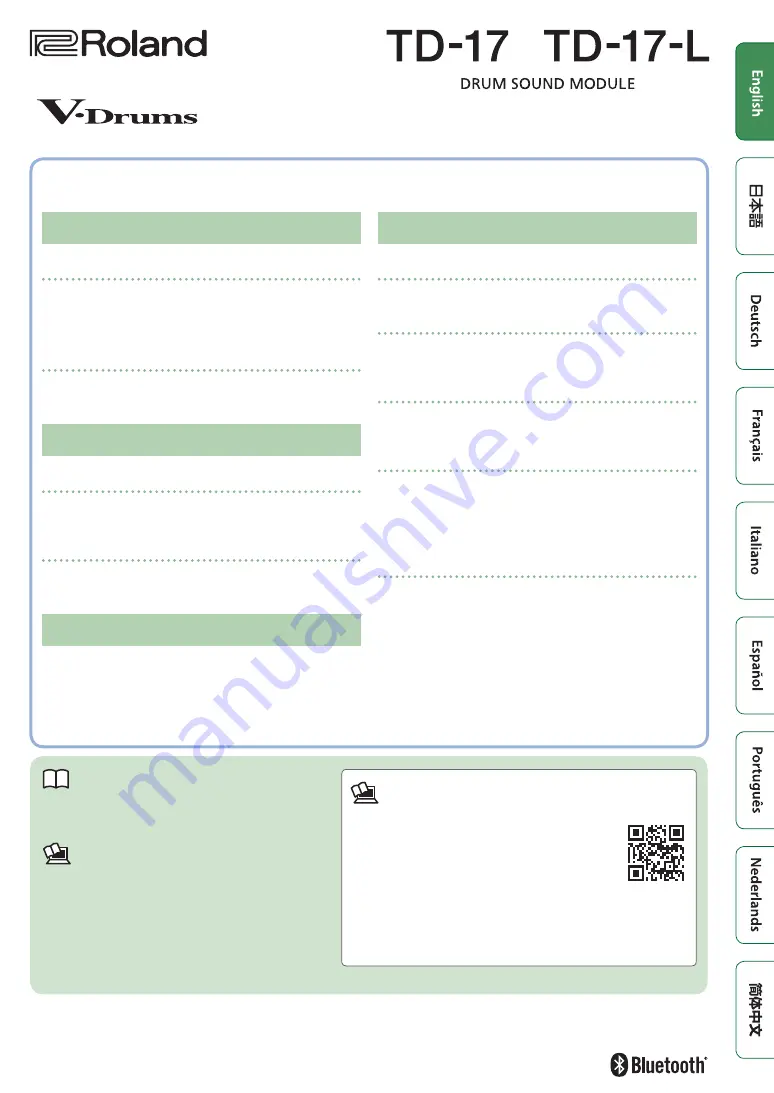
Before using this unit, carefully read “USING THE UNIT SAFELY” and “IMPORTANT NOTES” (the leaflet “USING THE UNIT SAFELY” and
the Owner’s Manual (p. 27)). After reading, keep the document(s) where it will be available for immediate reference.
© 2018 Roland Corporation
Owner’s Manual
Look What You Can Do with the TD-17/TD-17-L
Performing
Perform with various sounds (
A diverse selection of drum sounds is built into this unit.
You can perform using a wide variety of tonal choices.
Supports a variety of performance techniques
(
Just like acoustic drums, this unit responds to a variety of
different performance techniques.
Customizing
Adjust the playing feel (
By adjusting the sensitivity of the sensors, you can
customize the playing feel to your taste.
Create your very own kits (
&
By customizing a kit, you can create an original that’s like
no other kit in the world.
Eco-Friendly Power-Save Function
The power automatically turns off when a certain length
of time elapses after you stopped playing or operating the
unit (AUTO OFF function). (
* If you don’t want the power to turn off automatically, set
AUTO OFF to “OFF.”
Practicing
Sounding a click (metronome) (
You can practice while listening to a click sound.
Practicing along with a song (
p. 9)
Songs that are ideal for practice are built into this unit. You
can practice along with these songs.
Recording a song that you’re practicing (
&
You can use the recording function to evaluate your own
performance.
Practicing with Coach mode (
&
This unit provides a “Coach mode” that supports your
practicing. This is a great way to improve your speed
control, precision, and endurance.
Perform along with audio from your smartphone
(
&
p. 5)
This unit is equipped with Bluetooth. You can perform
along with audio from your smartphone (
TD-17-L
excepted
).
Owner’s Manual
(this document)
Read this first. This explains all the functions of
this unit.
PDF Manual (download from the web)
5
Data List
This explains the parameters and sound of
this unit.
5
MIDI Implementation
This is detailed reference material regarding
MIDI messages.
To obtain the PDF manual
1.
Enter the following URL in your
computer.
http://www.roland.com/manuals/
I
2.
Choose “TD-17” or “TD-17-L” as the product
name.

























