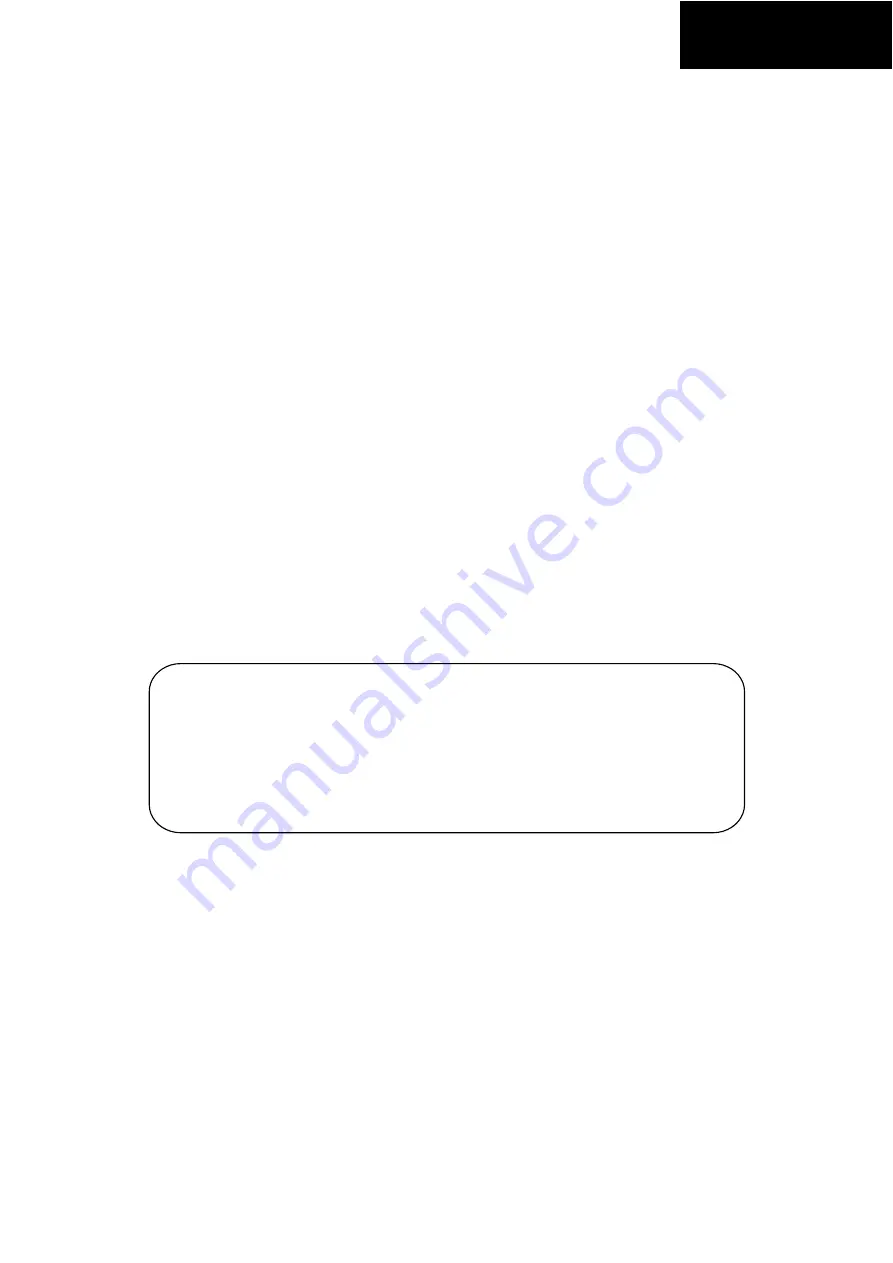
English
Cautions
Precautions and maintenance
For indoor use only.
To avoid risk of fire or electric shock, do not expose the unit to moisture or
condensation.
To avoid overheating, do not block the ventilation holes on the back of the Digital Photo
Frame.
Keep the Digital Photo Frame out of direct sunlight.
Do not dismantle the Digital Photo Frame. There is a risk of electric shock and there are
no user-serviceable parts inside. Dismantling the Digital Photo Frame will void your
warranty.
Cleaning the LCD Screen
Treat the screen carefully. Because the screen of the Digital Photo Frame is made of
glass and it would easily be broken or scratched.
If fingerprints or dust accumulate on the LCD screen, we recommend using a soft,
non-abrasive cloth such as a camera lens cloth to clean the LCD screen.
Moisten the cleaning cloth with the cleaning solution and apply the cloth to the screen.
WARNING:
To reduce the risk of electric shock, do not expose the unit to rain or
excessive moisture.
This device is intended for private use and not suitable for commercial
use!




























