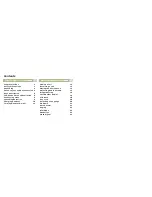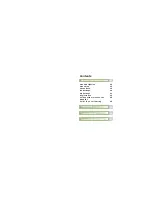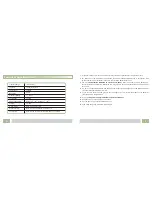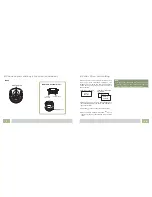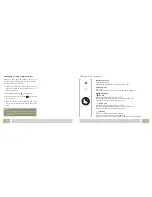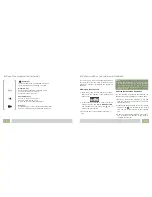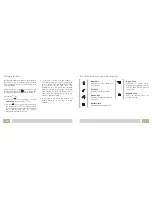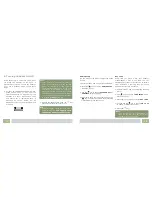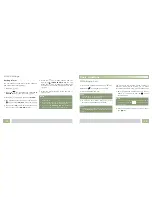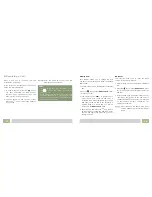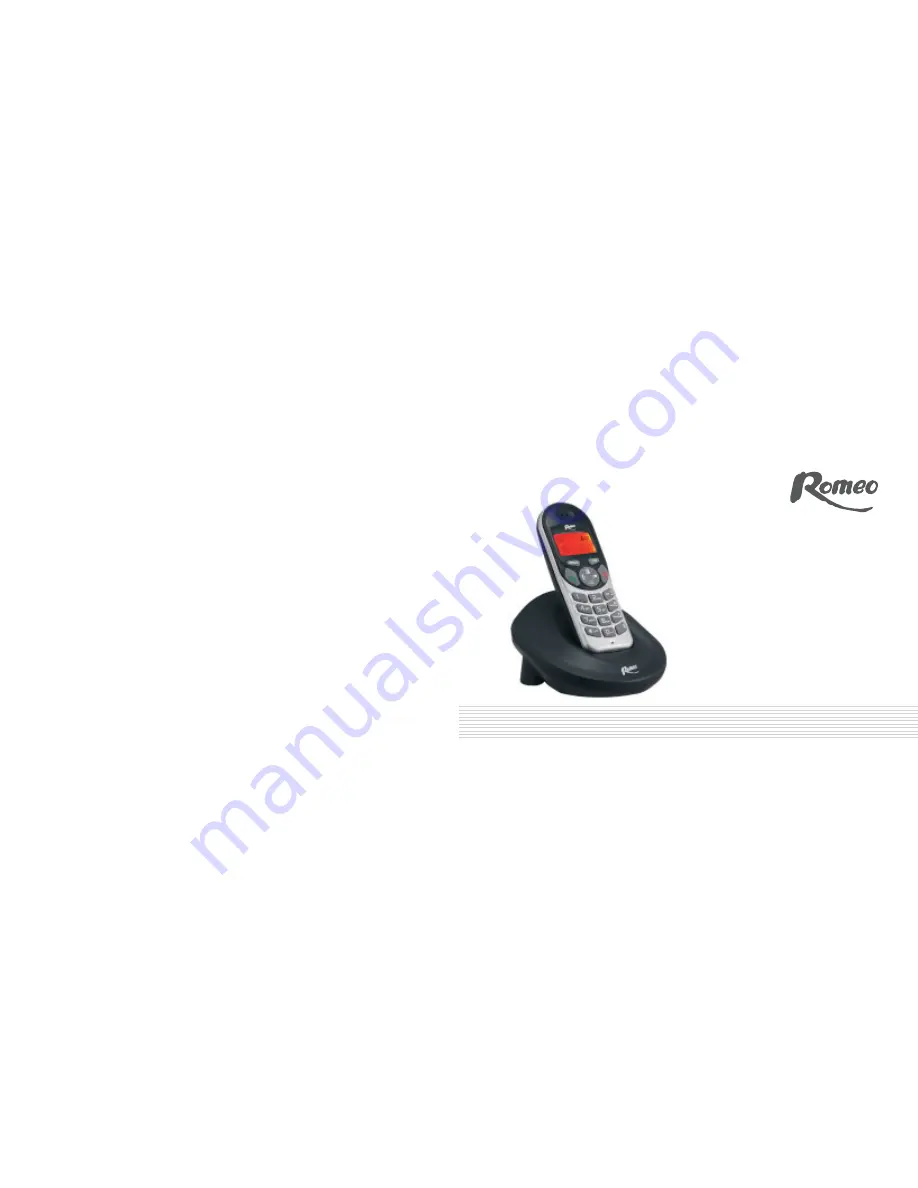Reviews:
No comments
Related manuals for TE-3375

Univerge SV8100
Brand: NEC Pages: 5

Univerge SV8100
Brand: NEC Pages: 2

Univerge SV8100
Brand: NEC Pages: 184

Univerge SV8100
Brand: NEC Pages: 8

Univerge SV8100
Brand: NEC Pages: 15

Univerge SV8100
Brand: NEC Pages: 14

Polycom VVX 301
Brand: GlobalMeet Pages: 5

Aton C3
Brand: Swisscom Pages: 14

TJS02A
Brand: TACKLIFE Pages: 10

Infinite Station
Brand: Vodavi Pages: 38

OGATECH OG-S60
Brand: OGATECH Pages: 144

43-3805
Brand: Radio Shack Pages: 24

CVZG-M394
Brand: Chinavision Pages: 18

Link PTB-410
Brand: SpectraLink Pages: 38

WF721
Brand: Zte Pages: 24

30i
Brand: Aastra Pages: 7

GT-E2370
Brand: Samsung Pages: 2

GT-E2232
Brand: Samsung Pages: 2