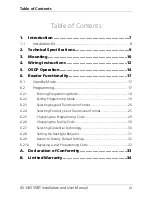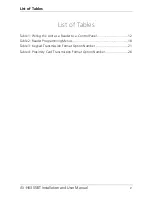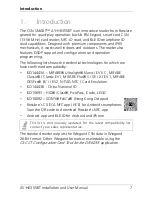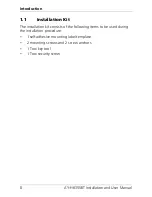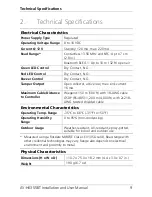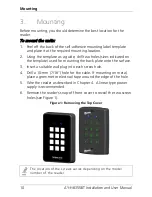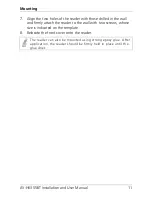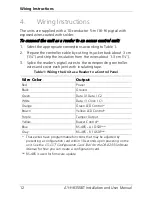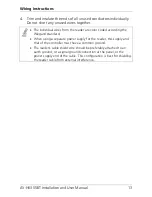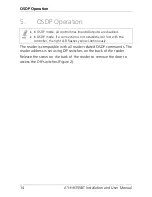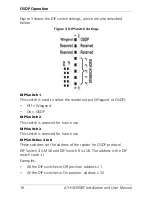Reviews:
No comments
Related manuals for CSN SMART AY-H6355BT

AirPro DWL-A520
Brand: D-Link Pages: 8

AirPro DWL-A520
Brand: D-Link Pages: 63

PS25120
Brand: Land Pride Pages: 2

825CA
Brand: Boss Audio Systems Pages: 17

GFMTDAB10
Brand: Goodmans Pages: 16

RA1001 Series
Brand: RAL Pages: 59

ST390
Brand: Sumo Pages: 8

81000A
Brand: Chapin Pages: 20

BV6450
Brand: Boss Audio Systems Pages: 14

LS 5700
Brand: Symbol Pages: 352

SD877BI
Brand: Sound Storm Pages: 19

PX-E860
Brand: Aiwa Pages: 37

Blaster 350
Brand: Meyer Pages: 34

AV8900H
Brand: Rosen Pages: 17

Ketab Premier
Brand: i-joy Pages: 52

DCA2 MC 2500
Brand: Tatu Marchesan Pages: 68

LT-03X
Brand: Datalogic Pages: 32

JB.lab T2
Brand: DS Pages: 40