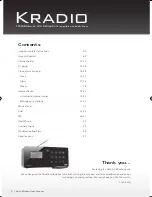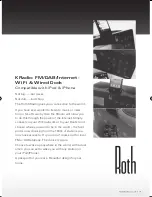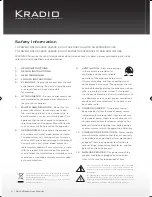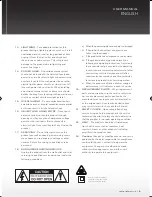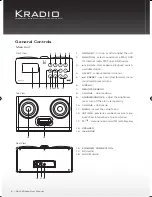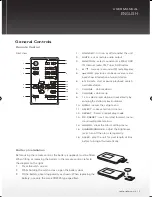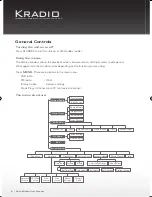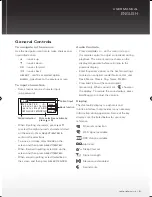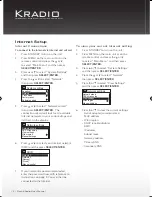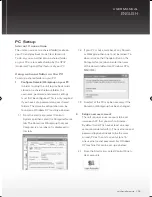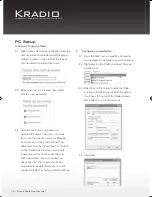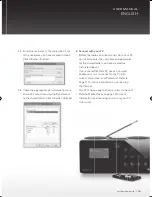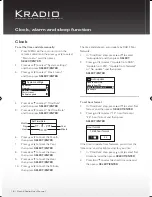Reviews:
No comments
Related manuals for Kradio

and Vantage Pro
Brand: DAVIS Pages: 60

Vantage Pro2 Updater
Brand: DAVIS Pages: 4

Weather Monitor II
Brand: DAVIS Pages: 48

WR-5
Brand: Sangean Pages: 1

MGT
Brand: SENKO Pages: 11

9070600
Brand: National Geographic Pages: 48

DRA-697CIHD - Premier AM/FM Stereo
Brand: Denon Pages: 17

SBS-WS-200
Brand: Steinberg Systems Pages: 47

HDD-01
Brand: Xcellon Pages: 20

sonneboy
Brand: elero Pages: 22

XW-NAS5
Brand: Pioneer Pages: 80

X-DS301-K
Brand: Pioneer Pages: 116

IW-1
Brand: iPort Pages: 10

IPOD-BALL
Brand: LENCO Pages: 34

NS-B2113 - 174; - iTravel Boombox
Brand: Insignia Pages: 62

NS-A3112
Brand: Insignia Pages: 100

00787
Brand: Accurite Pages: 5

B86012
Brand: La Crosse Pages: 15