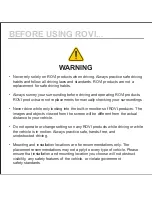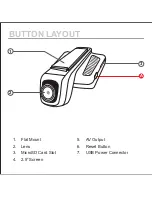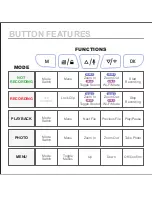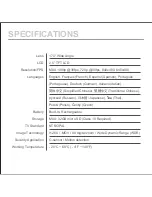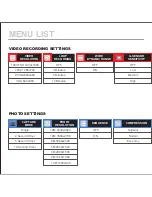Reviews:
No comments
Related manuals for CL-3030

4.0
Brand: Tactacam Pages: 17

36 Series
Brand: Safety Vision Pages: 21

X-560WP - Digital Camera - Compact
Brand: Olympus Pages: 66

Tough TG-810
Brand: Olympus Pages: 184

XZ-1
Brand: Olympus Pages: 94

102375 - Stylus Epic Zoom 80 DLX 35mm Camera
Brand: Olympus Pages: 67

TG-620
Brand: Olympus Pages: 166

D630 - CAMEDIA D 630 Zoom Digital Camera
Brand: Olympus Pages: 134

BFC100
Brand: Brinno Pages: 6

ST-4
Brand: SBIG Pages: 47

MAXXUM 2XI - PART 1
Brand: Minolta Pages: 24

QCN7001B
Brand: Q-See Pages: 36

OEM-6400.FT
Brand: SecurView Pages: 4

Sensor 1030s
Brand: AgfaPhoto Pages: 32

BCAMW80
Brand: Boss Audio Systems Pages: 29

BG590-K2
Brand: BolyGuard Pages: 18

Pencam VGA+
Brand: AIPTEK Pages: 134

Lumix DC-FT7EG
Brand: Panasonic Pages: 45