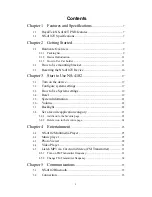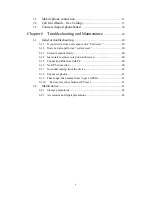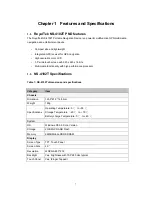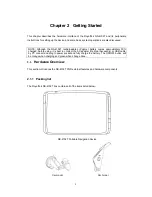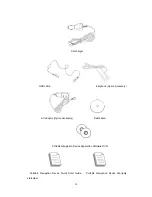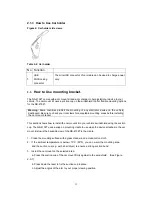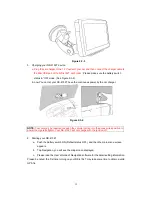Reviews:
No comments
Related manuals for NS-4102

G31
Brand: YachtSafe Pages: 4

GTM 60
Brand: Garmin Pages: 11

Stone PB-501-B
Brand: Pebblebee Pages: 21

ECHOMAP UHD2 5X
Brand: Garmin Pages: 10

EZY Advanced
Brand: Navman Pages: 88

Raynav 750 Mk II
Brand: Raymarine Pages: 112
Tracking Smart ET005
Brand: Vjoy Car Pages: 14

FineDrive 400
Brand: FineDigital Pages: 44

Zumo 200 Series
Brand: Garmin Pages: 58

zumo 350LM
Brand: Garmin Pages: 24

ZUMO 500/550
Brand: Garmin Pages: 74

VIB 10
Brand: Garmin Pages: 2

Back Track
Brand: Navibe Pages: 140

GPS 165TSO
Brand: Garmin Pages: 132

E-Label
Brand: FCC Pages: 6

Photo Finder
Brand: ATP Electronics Pages: 20

TR-150
Brand: G Sat Pages: 38

TR-151
Brand: G Sat Pages: 41