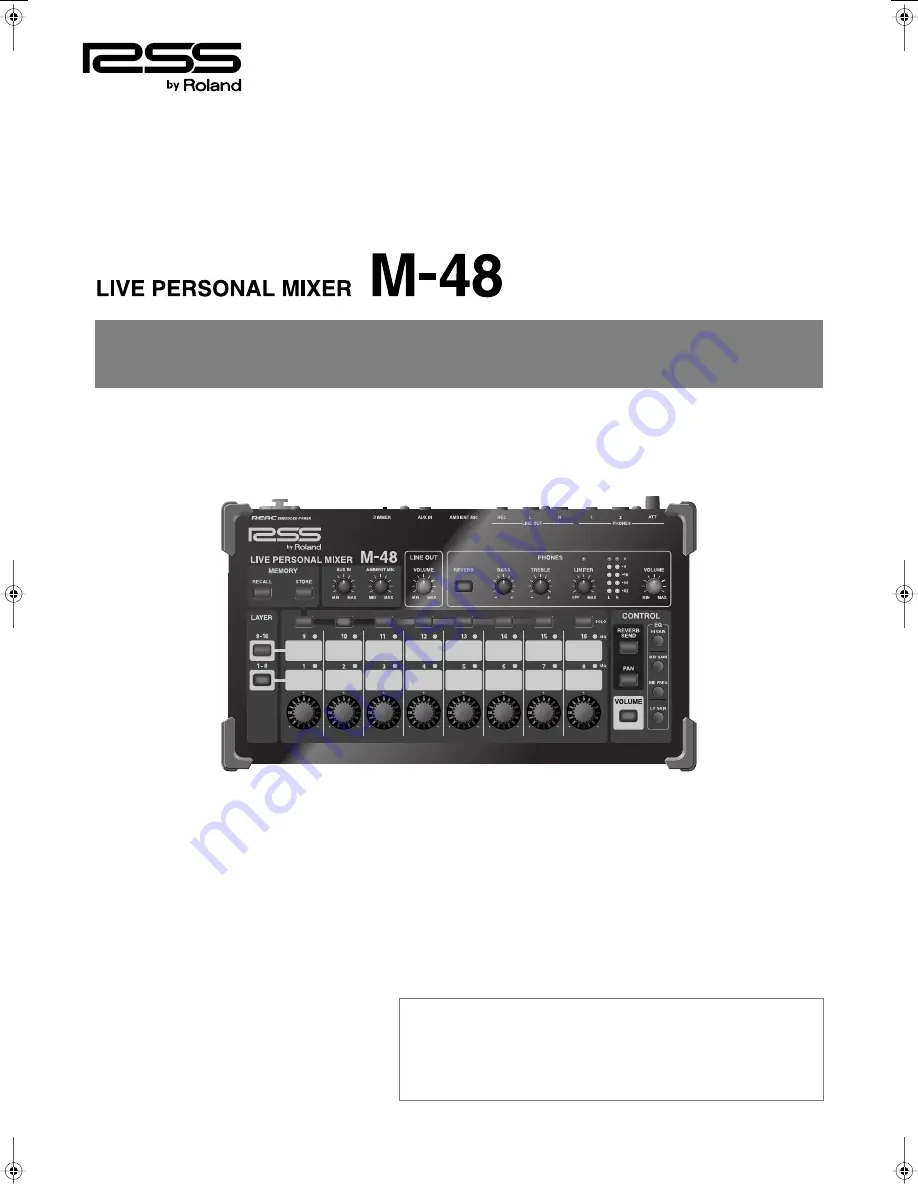
Owner’s Manual
Copyright © 2009 ROLAND CORPORATION
All rights reserved. No part of this publication may be reproduced in any form without
the written permission of ROLAND CORPORATION.
Before using this unit, carefully read the sections entitled: “USING THE UNIT SAFELY”
and “IMPORTANT NOTES” (p. 5–6; p. 7). These sections provide important information
concerning the proper operation of the unit. Additionally, in order to feel assured
that you have gained a good grasp of every feature provided by your new unit,
Owner’s Manual should be read in its entirety. The manual should be saved and kept
on hand as a convenient reference.
M-48_e.book 1 ページ 2009年2月24日 火曜日 午前9時33分


































