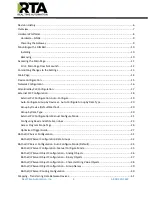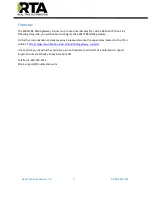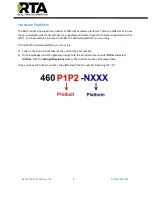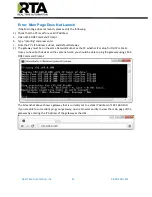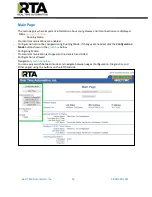Reviews:
No comments
Related manuals for 460ETCBS-NNA4

X303
Brand: Lantronix Pages: 2

460MMBS-NNA1
Brand: RTA Pages: 66

GW1101 Series
Brand: 3onedata Pages: 3

UST200-83H-FL
Brand: AXIOMTEK Pages: 57

1837
Brand: DoorKing Pages: 72

HNG100
Brand: Sole Digital Pages: 15

Optimizer Voice
Brand: RedPort Pages: 18

BritePort 8120
Brand: Broadxent Pages: 104

XTi 4134
Brand: Vbox Communications Pages: 88

VCX V7122
Brand: 3Com Pages: 58

OfficeConnect 3CRWE41196
Brand: 3Com Pages: 88

ZGW-LORA-W1
Brand: ZURN Pages: 4

DSL GATEWAY GT704
Brand: ActionTec Pages: 123

GoIP Series
Brand: Hybertone Pages: 73

G200
Brand: R9 Technology Pages: 10

BEAM-GW
Brand: Ackcio Pages: 19

SafeWizard
Brand: AMSEC Pages: 73

460BSA
Brand: RTA Pages: 86