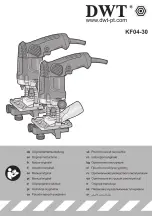Sagem PHONEFAX 45DS, User Manual
The Sagem PHONEFAX 45DS is a versatile and user-friendly device that combines traditional phone and fax functionalities. With its comprehensive User Manual available for free download on our website, users can easily set up and operate the device with ease. Download the manual from 88.208.23.73:8080 to get started today!