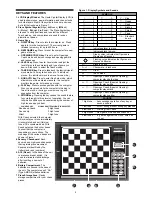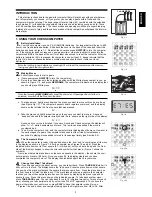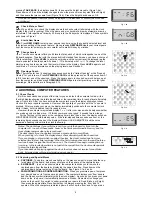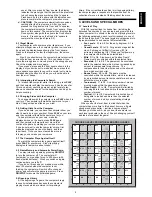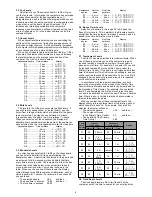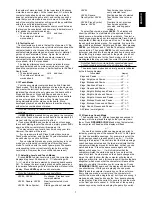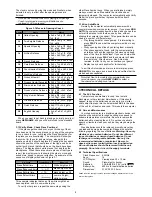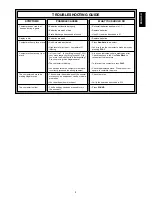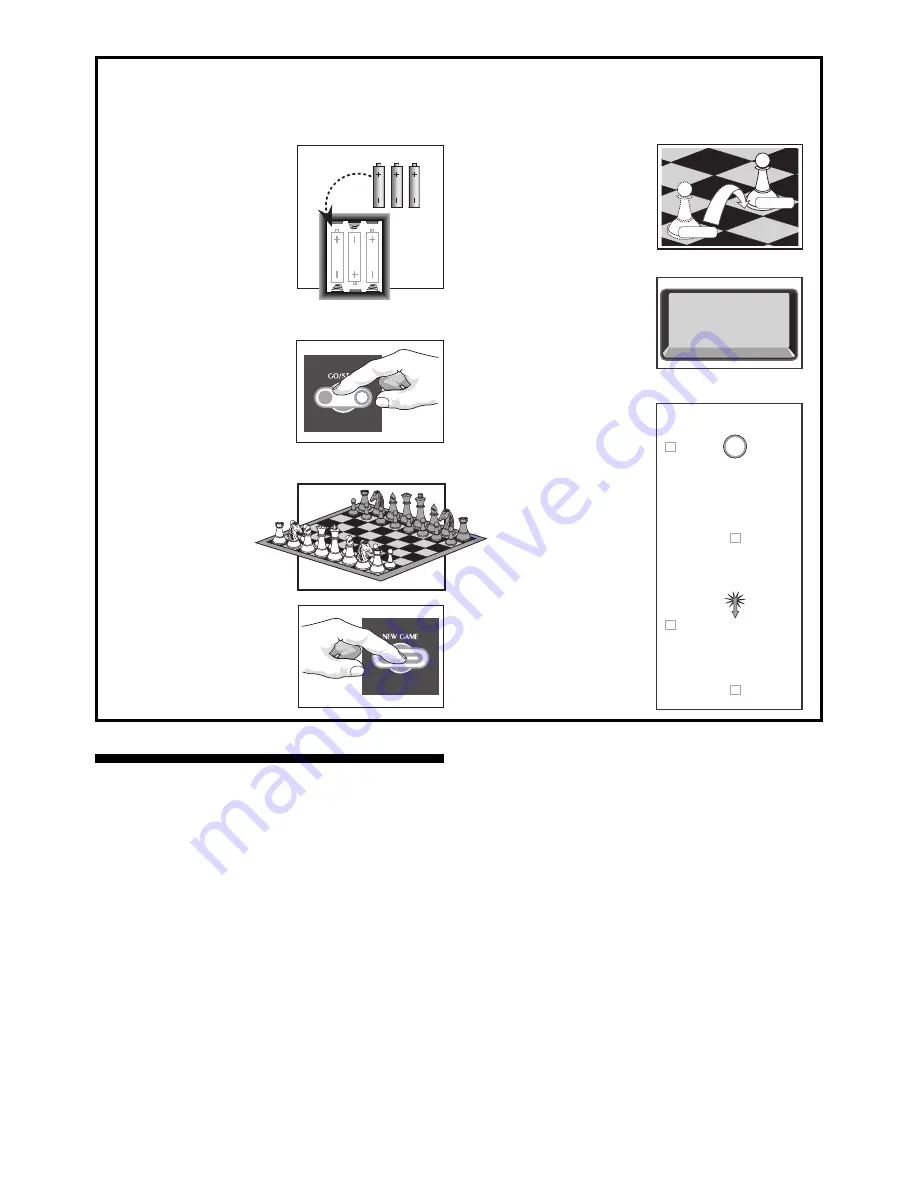
1
ENGLISH
3 x AA/AM3/R6
8
7
6
5
4
3
2
1
A
B
C
D
E
F
G
H
TABLE OF CONTENTS
QUICK START
KEYS AND FEATURES
INTRODUCTION
1. USING YOUR CHESS COMPUTER
1.1
Battery Installation
1.2
Making Moves
1.3
The Computer’s Move
1.4
Change Your Mind? Take Back!
1.5
Check, Mate, or Draw!
1.6
Start a New Game
1.7
Change Levels
1.8
Openings Coach
2. ADDITIONAL COMPUTER FEATURES
2.1
Chess Clocks
2.2
Capturing and Special Moves
2.3
Illegal Moves
2.4
Interrupting the Computer’s Search
2.5
Changing Sides with the Computer
2.6
Getting Hints from the Computer
2.7
The Computer Plays Against Itself
2.8
Game Memory and Automatic Power Down
2.9
Openings Library
3. LEVELS AND SPECIAL MODES
3.1
Levels of Play
3.2
Fun Levels
3.3
Casual Levels
3.4
Blitz Levels
3.5
Bronstein Levels
3.6
Bonus Timer Levels
3.7
Tournament Levels
3.8
Fixed Depth Levels
3.9
Tactical Level
3.10 Teach Modes
3.11 Selecting Levels and Teach Modes
3.12 Openings Coach Mode
3.13 Verify Mode. Check Piece Positions!
3.14 Non Auto Mode
4. TECHNICAL DETAILS
4.1
The ACL Function
4.2
Care and Maintenance
4.3
Technical Specifications
TROUBLE SHOOTING GUIDE
PRESS
PRESS
Open the battery
compartment at the back
of the computer by sliding
it in the direction of the
arrow. Insert 3 “AA” (Type
AM3/R6) batteries into the
computer, making sure
that you observe the
correct polarity. Reinstall
the battery door. (Details
at Section 1.1)
Press GO/STOP to turn
the game on. If the
computer does not
respond, press a paper
clip or similar sharp object
into the hole marked ACL
in the base of the unit as
described in Section 4.1.
Set up the chess pieces in
the initial starting position
for a new game, with
the White pieces
closest to you.
Press the NEW GAME key
to reset the computer for a
new game of chess.
QUICK START
To play a game of chess right away, without reading the entire manual first, simply follow these Quick Start steps!
1
2
3
Enter moves by executing
them on the board,
pressing the chess pieces
down gently on the ‘from’
and ‘to’ squares for each
move.
As soon as the computer
makes a move, that move
is shown in the display
window. Press the
computer’s piece lightly
onto the indicated ‘from’
and ‘to’ squares to
complete the computer’s
move. That’s all there is to
it!
Make your next move as
described above. Press
GO/STOP at any time to
turn the computer off.
Enjoy your game!
Note: Computer will
automatically switch off to
conserve power if no key is
pressed for about 20
minutes when computer is
not thinking (see Section
2.8)
4
5
6
E7:E5
RrstuvwxyS
8jbielchd8
7agagagag7
6MmMmMmMm6
5mMmMmMmM5
4MmMmGmMm4
3mMmMmMmM3
2GAGAMAGA2
1DHCKFIBJ1
TrstuvwxyU
RrstuvwxyS
8jbielchd8
7agagmgag7
6MmMmMmMm6
5mMmMaMmM5
4MmMmGmMm4
3mMmMmMmM3
2GAGAMAGA2
1DHCKFIBJ1
TrstuvwxyU