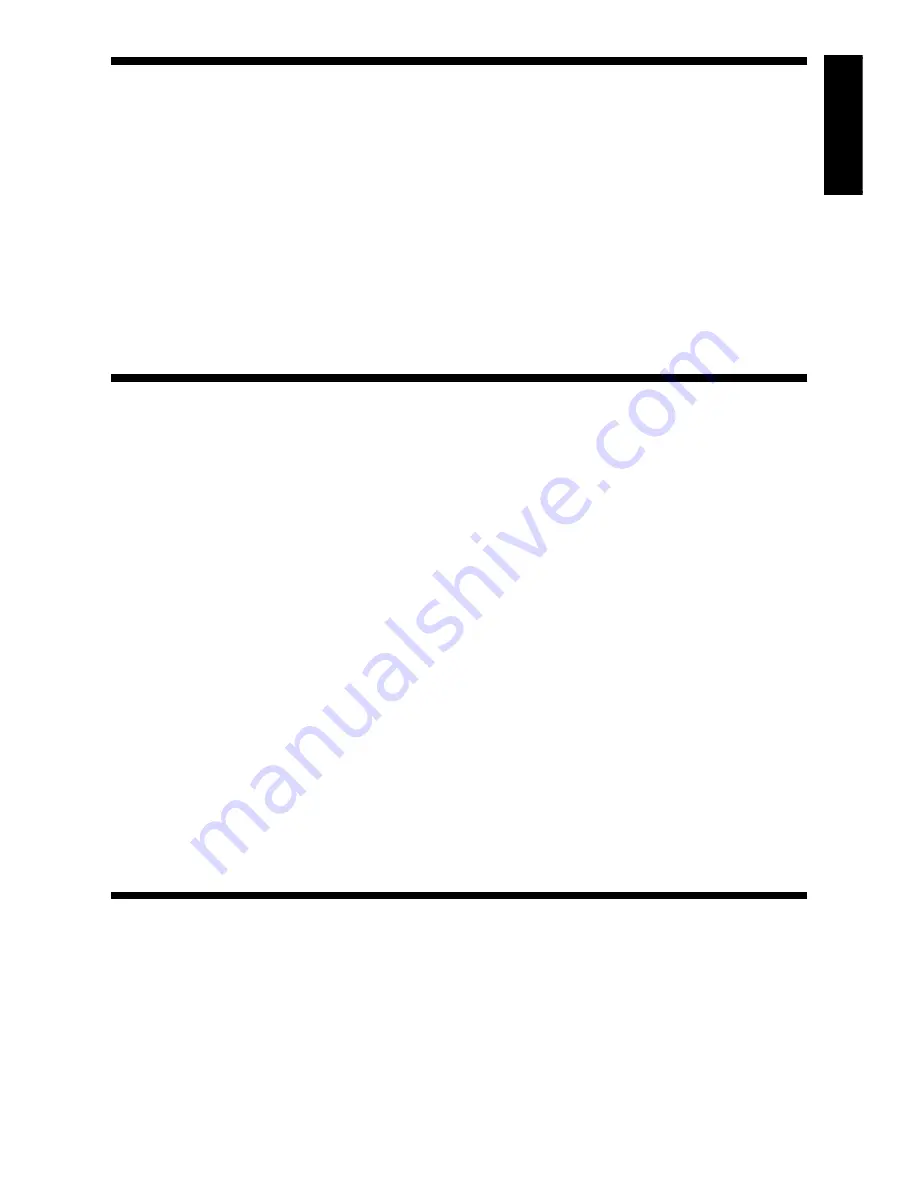
1
ENGLISH
1. LEARN ABOUT THE BASICS…
Thank you for purchasing Saitek’s new ST50 Joystick. With its ergonomically-designed
pistol grip and sculptured palm rest, this game controller will give you countless hours of
exciting, yet comfortable, game play! Moreover, since it was carefully developed to fit a
wide variety of hand sizes, it will probably feel like it was made especially for you! The
ST50 was designed for IBM PC and compatible systems, and will work with Windows
®
95/
98/Millennium-based games.
As shown under
Features and Controls,
this joystick boasts a thumb-controlled fire
button, conveniently located at the top of the grip, plus a fast-reacting and easily-acces-
sible finger trigger. You’ll also appreciate the smooth and fluid operation of the built-in
throttle. All these features add up to a joystick that’s perfectly suited for many different
adventures, including flight simulations, racing games, and so much more!
The instructions in this manual were designed to get you started quickly and easily.
Once you’ve gone through the initial setup for your new joystick, the games can begin!
2. …THEN DO THE CALIBRATION!
After setting up the ST50 as described under
Getting Connected,
you’ll need to cali-
brate the unit in Windows
®
95/98/Millennium, as described below.
a. Click on Start, and select Settings, then Control Panel.
b. Double-click the Game Controllers icon.
If any previously-loaded controllers appear
in the Game Controllers window, they should be removed before you add the ST50
as the active controller. To remove an existing device, highlight the controller by
clicking on it, and then click on Remove. Click on Yes to confirm.
c. Select Add under the General tab. Select the 3-axis, 2-button joystick option.
d. Click on OK, and you’re now back at the main Game Controllers window.
e. With the 3-axis, 2-button joystick highlighted, click on the Properties button to
open the Game Controller Properties dialog box.
f. Select Calibrate under the Settings tab, and follow the on-screen instructions. Make
sure that the Rudder/Pedals box is not selected.
Note that the throttle is used to
calibrate the third axis.
When the calibration procedure is complete, click on Finish.
g. Next, click on the Test tab to check out your calibration.
The joystick cursor should
move in all directions, and the button indicators should turn on when the button and
trigger are pressed. When the throttle is pushed all the way forward and pulled back
again, the third axis indicator in the center should go up and down.
h. After you’ve finished testing, quit by clicking on OK in the Test window, and OK in the
General window. Finally, close the Control Panel window. Now it’s time to load your
favorite game and start playing!
Note that the actual controls for the thumb button, trigger, and throttle are set within
each individual game. Check your game documentation for details.
3. HAVE QUESTIONS? HERE’S SOME HELP!
a. My computer is not recognizing the ST50 as an active controller. What’s
wrong?
• Check the cable connections. Turn off your computer, and unplug the joystick from
the computer’s game port. Then plug it back in, making certain that the connection
is snug.
• Are you using an extender cable or a Y-connector? Since these cables can
sometimes cause problems, we suggest that your ST50 be connected directly to
the game port.
• Be sure to remove any existing controllers before you install the ST50, as noted in
Section 2.




















