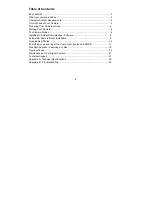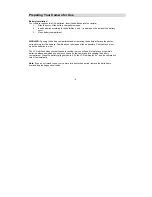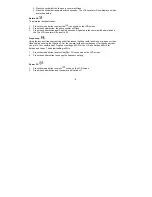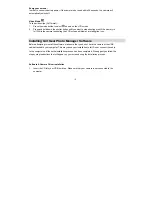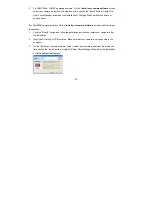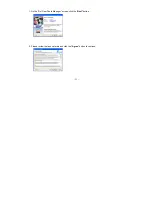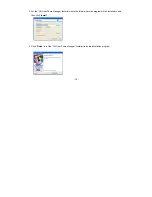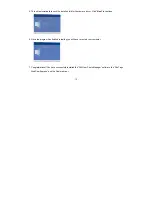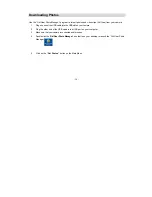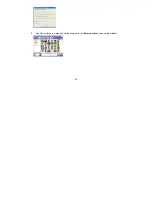Reviews:
No comments
Related manuals for 15097

A009
Brand: Tamron Pages: 2

HTK
Brand: Hamilton Pages: 135

SMILE Classic
Brand: Kodak Pages: 11

42990208
Brand: anko Pages: 11

PI8004W01-V5.2
Brand: Pandigital Pages: 42

Unicornis360
Brand: Unicornis Pages: 17

v515 duo
Brand: Easypix Pages: 16

S5 DUO
Brand: Xblitz Pages: 52

CarCam small
Brand: A-rival Pages: 24

NVIP-5DN3600C-2P/F
Brand: Novus Pages: 40

E-VISION 4500 series
Brand: Digital Projection Pages: 30

mini ONE
Brand: DDpai Pages: 2

1 NIKKOR VR 10-100mm f/4-5.6
Brand: Nikon Pages: 2

ICIP-MP2008IR
Brand: IC Realtime Pages: 19

C-HE
Brand: Optika Italy Pages: 174

TX03
Brand: Eachine Pages: 1

C100 Series
Brand: E-Lins Pages: 41

VFM823-50
Brand: ViewSonic Pages: 2