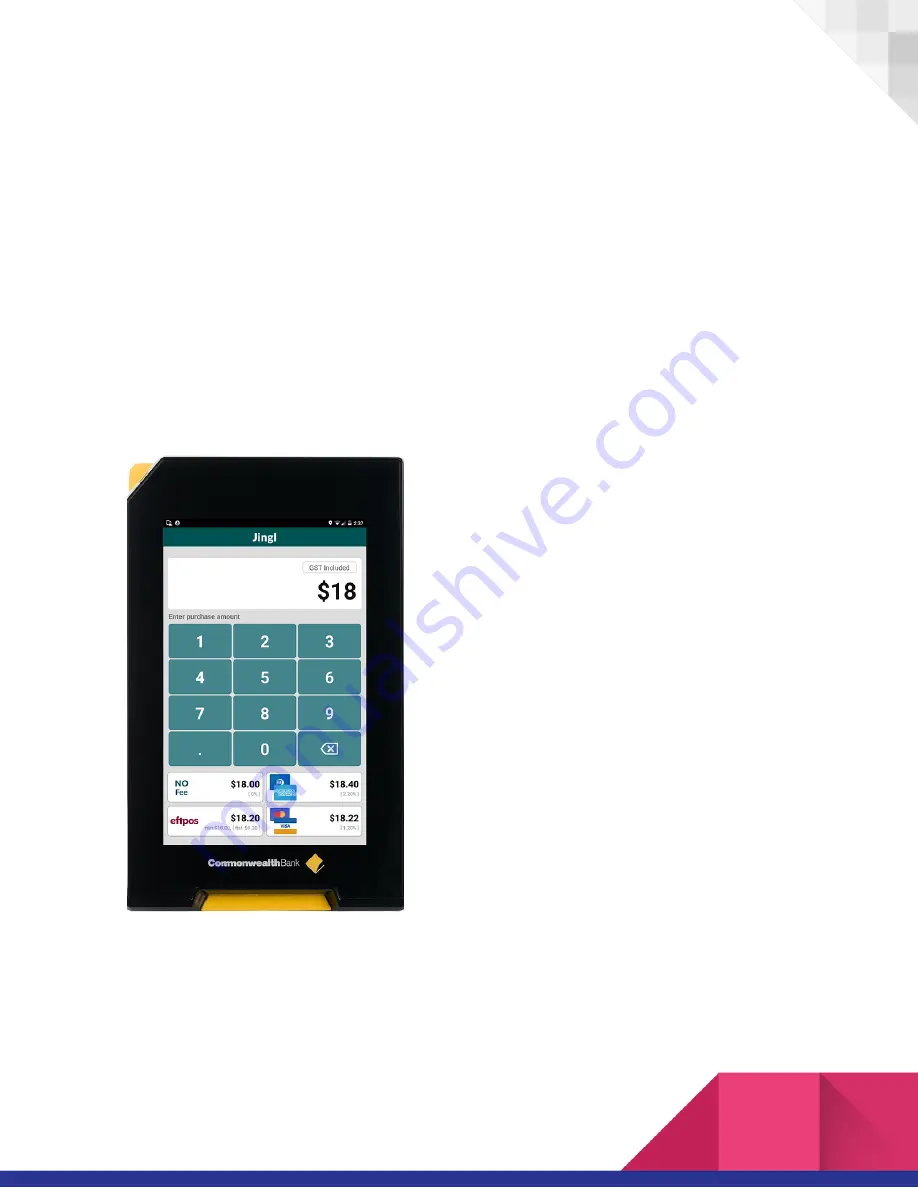
1
Jingl User Guide
April 21, 2020
App Introduction
Jingl, by Salient Solutions is a Transaction Surcharge calculator app designed for Albert
©
terminals supplied to merchants by the Commonwealth Bank of Australia (CBA). You can
download and use Jingl if you have an Albert terminal. Go to App Bank™ on your terminal
and search for “Jingl”.
Jingl provides a fast and easy way to add your
transaction surcharges to the final balance
payable by your customers prior to payment. So,
Jingl does not process your transaction. Your
transactions are still processed by CBA through
Albert’s payment system.
Jingl is designed to be configured on the terminal
and, if merchants have multiple terminals,
synchronise with other terminals to ensure
consistent fee application. See “Synchronising
Terminals”.
This document is a quick start guide for
merchants users.




























