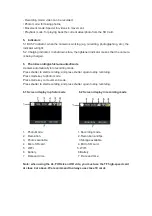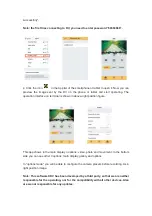Reviews:
No comments
Related manuals for ACE500

ZKSD3 Series
Brand: ZKTeco Pages: 4

Breaker ID
Brand: Zircon Pages: 2

StudSensor e50
Brand: Zircon Pages: 1

AXIS P1354
Brand: Axis Pages: 104

Bike Guardian Wi-Fi
Brand: Midland Pages: 46

878182
Brand: Brookstone Pages: 2

532 ART
Brand: Manfrotto Pages: 32

YT-82842
Brand: YATO Pages: 52

ELI-DFB-20
Brand: e-Line Technology Pages: 26

IFBMNTBOX
Brand: Illustra Pages: 6

TVAC70000
Brand: Abus Pages: 48

IR CAMERA
Brand: Avtech Pages: 3

newton
Brand: Intuitive Aerial Pages: 24

OM SYSTEM MOTOR DRIVE 2
Brand: Olympus Pages: 33

Clip CH50 Series
Brand: InfiRay Pages: 25

Waylens Horizon
Brand: TeleNav Pages: 23

PT-020
Brand: Olympus Pages: 21

AC-5000W MK2
Brand: Denver Pages: 2