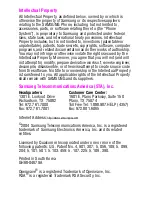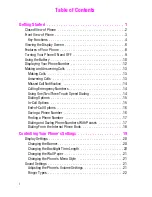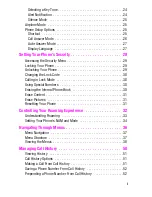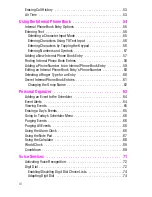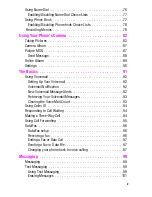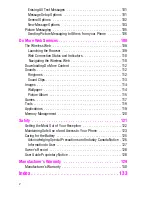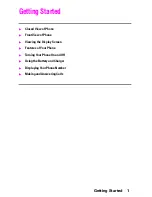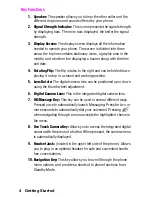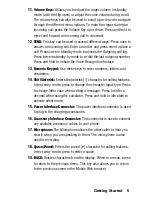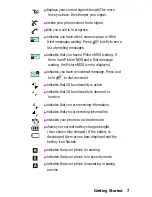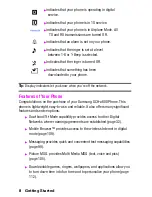Summary of Contents for 22004
Page 10: ...2 Getting Started Closed View of Phone...
Page 11: ...Getting Started 3 Front View of Phone...
Page 79: ...Voice Services 71 Voice Services Using Voice Activated Dialing Voice Memos...
Page 90: ...Camera Using Your Phone s Camera Take Pictures Storing Pictures Camera Settings 82...
Page 106: ...Messaging Messaging Message Types Text Messaging Picture Messaging 98...
Page 116: ...Web Services Do More Web Services Wireless Web Sounds Images Games Tools Applications 108...
Page 137: ...Warranty 129 Manufacturer s Warranty Manufacturer s Warranty...