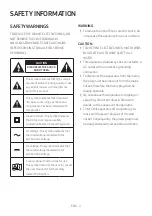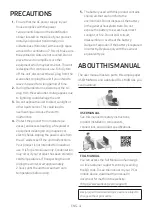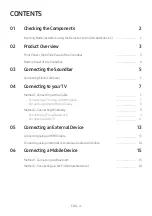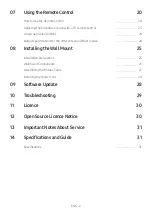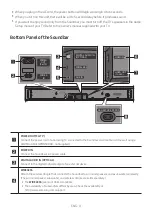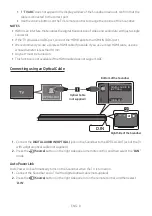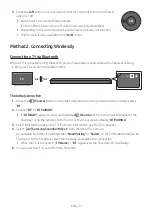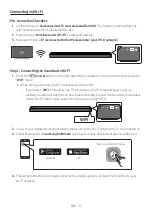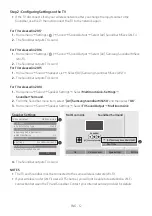Reviews:
No comments
Related manuals for 6 series

Monitor
Brand: Make Audio Pages: 8

HC
Brand: Zehnder Rittling Pages: 36

959.23.040
Brand: Häfele Pages: 8

BOOMBOX
Brand: Parrot Pages: 200

8340
Brand: JBL Pages: 2

AVR480
Brand: JBL Pages: 4

BOOST TV
Brand: JBL Pages: 5

Kommander-KA02
Brand: K-array Pages: 8

Azimut Series
Brand: K-array Pages: 20

NEOTHERM NTH
Brand: Laars Pages: 14

T12A
Brand: Montarbo Pages: 23

SR-18
Brand: QSC Pages: 10

FR1200
Brand: ZKTeco Pages: 16

70SB163000001
Brand: Creative Pages: 36

SANARG 300AP
Brand: SanRex Pages: 98

NS-S6501
Brand: Insignia Pages: 8

SAXOTIG 1600
Brand: SAF Pages: 59

COMBO210
Brand: Ibiza sound Pages: 40