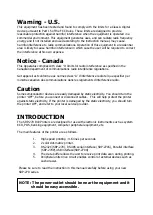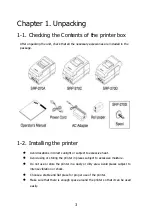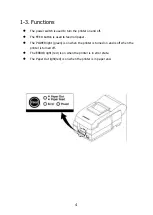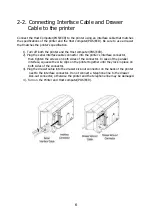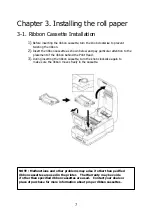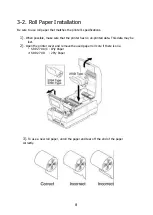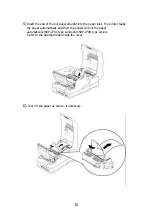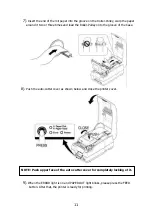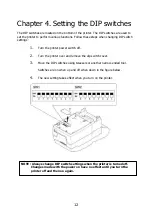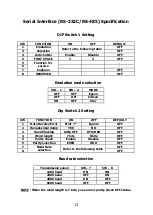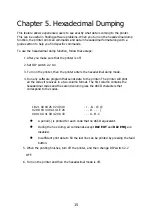Summary of Contents for Bixolon SRP-270
Page 19: ...18 Page 2 PC 850 Multilingual ...
Page 20: ...19 Page 3 PC 860 Portuguese ...
Page 21: ...20 Page 4 PC 863 Canadian French ...
Page 22: ...21 Page 5 PC 865 Nordic ...
Page 23: ...22 Page 19 PC 858 Euro ...
Page 24: ...23 International Character ...
Page 29: ...28 Appendix A Connectors ...
Page 37: ...JE68 00112D Rev 1 00 ...