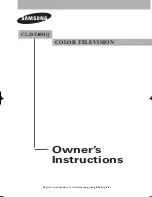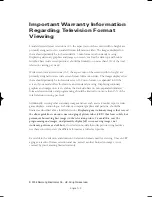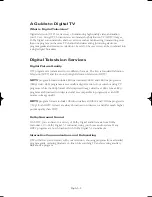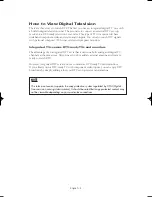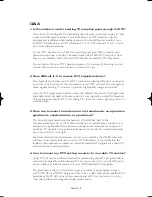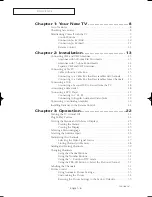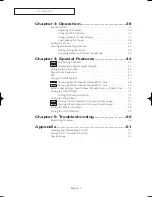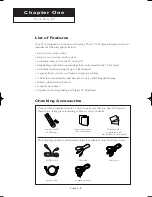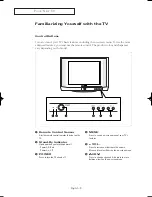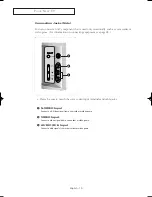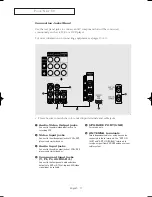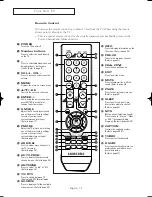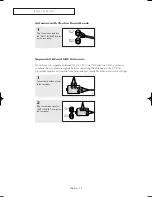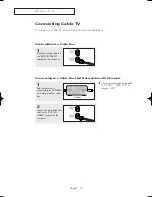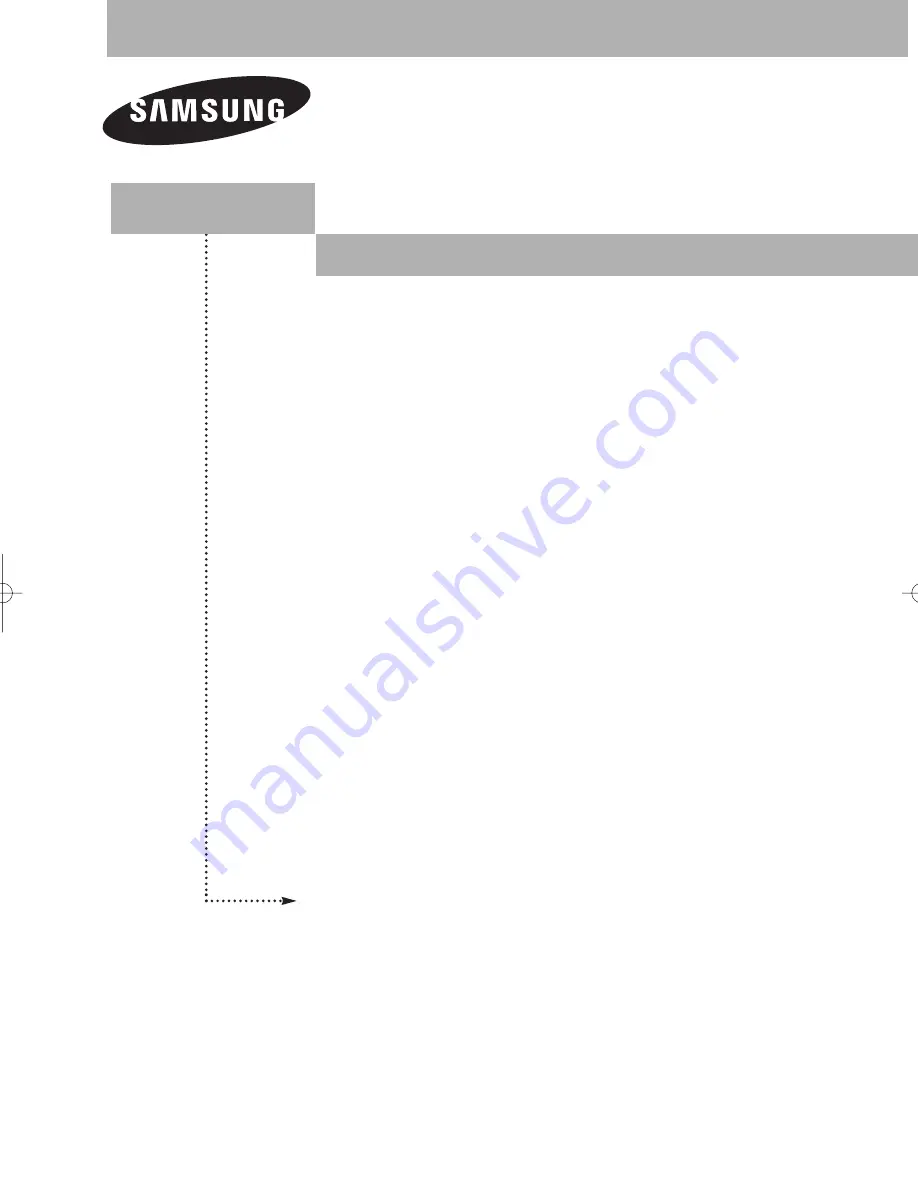Reviews:
No comments
Related manuals for CL-29Z40MQ

9 Series
Brand: Samsung Pages: 2

29FV6
Brand: Haier Pages: 9

CL32Z40DSK
Brand: Samsung Pages: 36

CL28A20HE
Brand: Samsung Pages: 80

CST274FE
Brand: Symphonic Pages: 8

DTA-14C4TFF
Brand: Daewoo Pages: 49

DTH-28
Brand: Daewoo Pages: 18

DTV2760A
Brand: Sansui Pages: 36

21TC655F
Brand: Noblex Pages: 48

AV61400
Brand: Belkin Pages: 18

43 LV4310
Brand: NABO Pages: 75

DU-27FB32C
Brand: LG Pages: 60

DU-27FB32C
Brand: LG Pages: 2

30FZ1DC
Brand: LG Pages: 60

30FZ1DC
Brand: LG Pages: 41

21PT5221S
Brand: Philips Pages: 2

21PT5121
Brand: Philips Pages: 2

21PT5324/05R
Brand: Philips Pages: 4