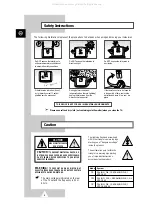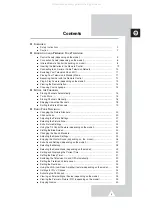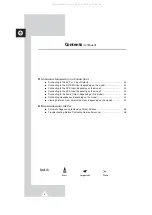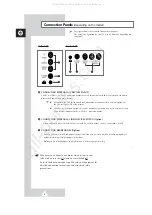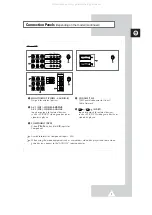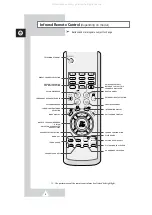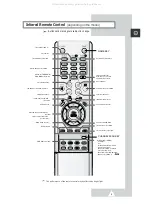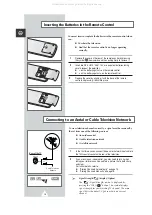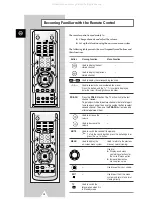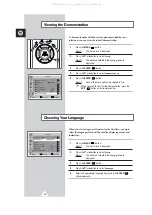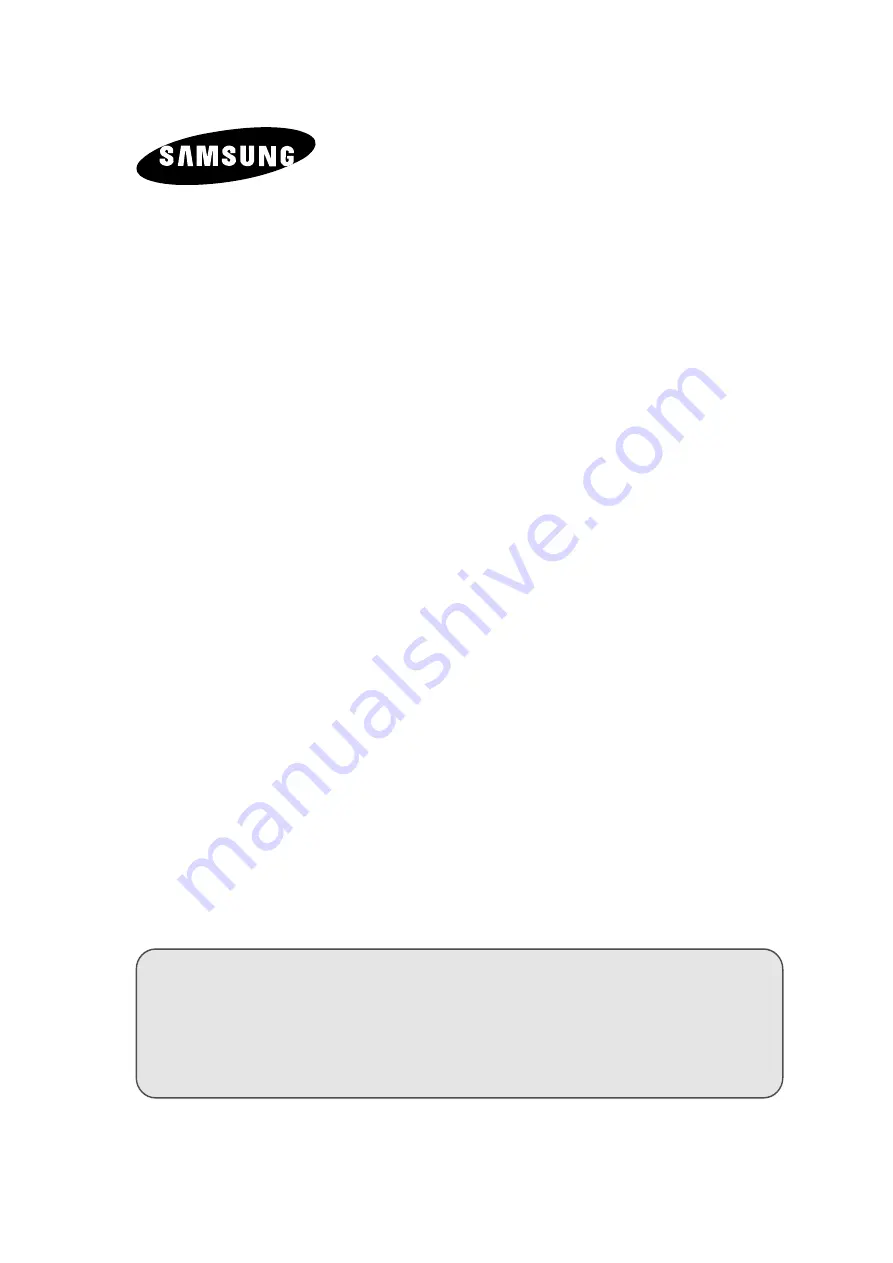Reviews:
No comments
Related manuals for CS-21T3MA

TX-36PF10P
Brand: Panasonic Pages: 58

Z27H41
Brand: Zenith Pages: 44

VM-SL10D
Brand: WilTec Pages: 5

DLT-32C2
Brand: Daewoo Pages: 56

13301M
Brand: Magnasonic Pages: 8

NS-19E310NA15
Brand: Insignia Pages: 83

IQB50M92W
Brand: Zenith Pages: 52

ScreenFlex Twin 69296
Brand: Goobay Pages: 58

PlasmaLoop
Brand: B PLUS TV Pages: 12

C27C35T Series
Brand: Zenith Pages: 63

P745 98P745K
Brand: TCL Pages: 17

SFMGM18
Brand: Sandstrom Pages: 8

FLU-1911S
Brand: Polaroid Pages: 28

L49P3CFS
Brand: TCL Pages: 41

H25E37Y
Brand: Zenith Pages: 40

TX-32K50FM
Brand: Panasonic Pages: 36

TX-32E40DN
Brand: Panasonic Pages: 40

TX-32DTDS3
Brand: Panasonic Pages: 48