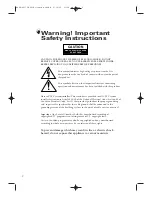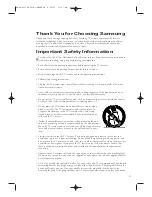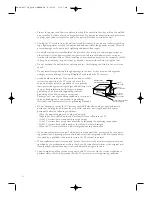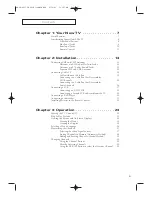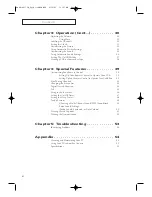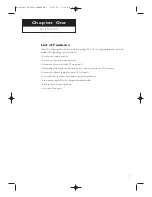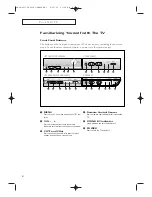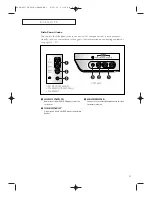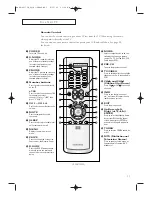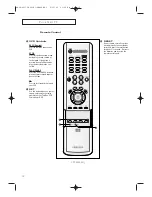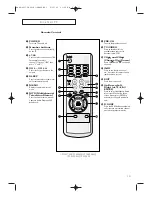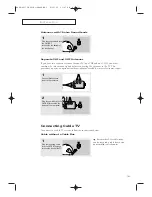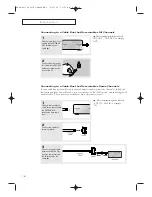Owner’s
Instructions
COLOR TELEVISION
.............................................................................................................................
.............
CT21S8W/CT21M7W/
CT25M6W/CT25K10MQ/
CT29V10MQ/CT29K10MQ
AA68-03173A-00
AA68-03173A_00(E)-FRONT COVER 9/15/03 11:03 AM Page 1