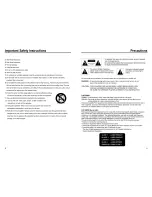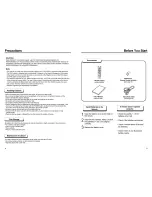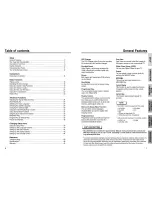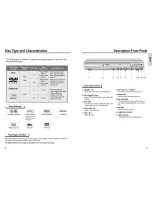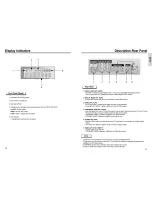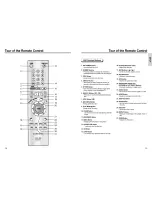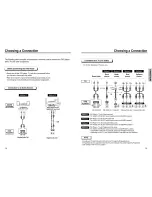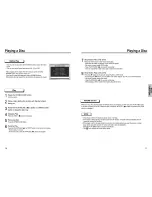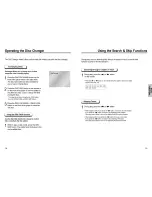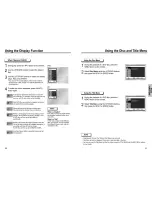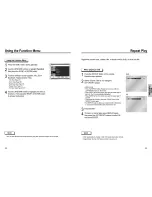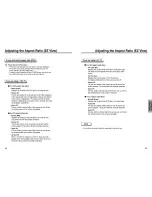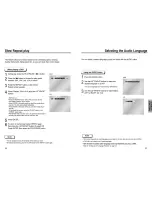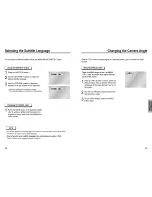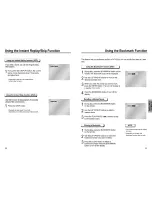Reviews:
No comments
Related manuals for DVD-C631P

Prodigy
Brand: Xtreamer Pages: 2

BeoSound Moment
Brand: Bang & Olufsen Pages: 70

MUSICMEDIA TOUCH
Brand: DANE-ELEC Pages: 2

ke?
Brand: IceTech Pages: 37

SO SPEAKY HDMI+ SK5
Brand: DANE-ELEC Pages: 16

AZUR 751BD
Brand: Cambridge Audio Pages: 40

OPS300 Series
Brand: AXIOMTEK Pages: 2

KW-118C
Brand: BASETech Pages: 8

CDX-MP200S
Brand: Akiyama Pages: 16

ZEN MOZAIC - QUICKSTART BACK
Brand: Creative Pages: 1

GO! MINIBIKING
Brand: Zipy Pages: 45

DD15
Brand: Primare Pages: 16

M2SCD
Brand: Musical Fidelity Pages: 18

MBP1100 -
Brand: Magnavox Pages: 52

Elite BDP-94HD
Brand: Pioneer Pages: 2

AX5001
Brand: Philips Pages: 2

AX3312/17
Brand: Philips Pages: 2

AX3213
Brand: Philips Pages: 2