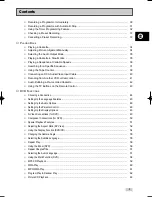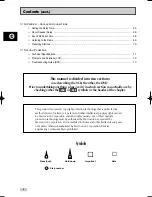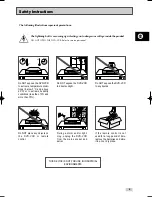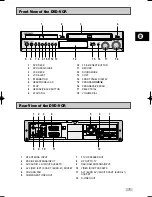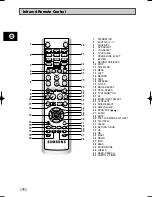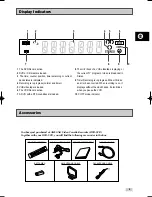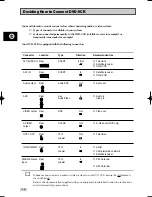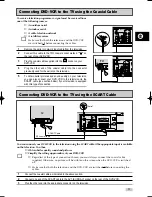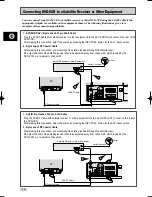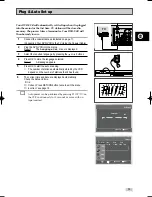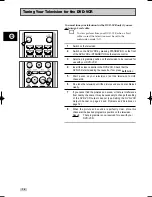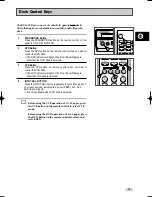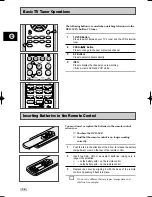Reviews:
No comments
Related manuals for DVD-CM250

16-132
Brand: Optimus Pages: 20

SR-MV45U
Brand: JVC Pages: 1

HT2030
Brand: Sonic Blue Pages: 45

F313CC
Brand: FUNAI Pages: 32

DPVR-5505
Brand: FUNAI Pages: 100

DPVR-2600
Brand: FUNAI Pages: 99

LD200SL9
Brand: Sylvania Pages: 96

D52W27D
Brand: RCA Pages: 64

20MC4304 - Tv/dvd/vcr Combination
Brand: Magnavox Pages: 80

19MD359B - HD Flat Panel LCD/DVD
Brand: Magnavox Pages: 169

NV-VP30
Brand: Panasonic Pages: 48

DVD-V52V
Brand: Samsung Pages: 28

14PV182
Brand: Philips Pages: 16

14PV182/58
Brand: Philips Pages: 14

14PV184
Brand: Philips Pages: 12

14PV200
Brand: Philips Pages: 2

LED24B45RQD
Brand: RCA Pages: 2

S1500U
Brand: Sens Pages: 47