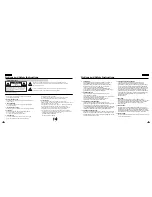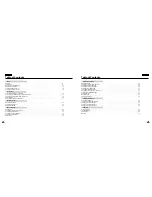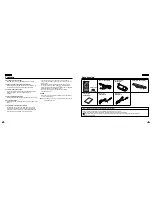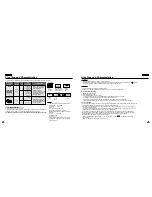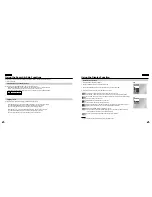Reviews:
No comments
Related manuals for DVD-L300

Speakers
Brand: JBL Pages: 4

MA588 1GB
Brand: Nextar Pages: 30

MWD200FG
Brand: Magnavox Pages: 38

DVD-200X
Brand: RCS Pages: 40

S1132 Series
Brand: Saluki Pages: 42

LM-24CD
Brand: Line Magnetic Pages: 16

PD375
Brand: Hytera Pages: 24

Aqua-6
Brand: A2Z Ozone Pages: 13

H2PEM-100
Brand: Parker Pages: 15

PR-D8
Brand: Sangean Pages: 32

Power Dome 200
Brand: Wagan Pages: 13

Fortress
Brand: Briggs & Stratton Pages: 156

S73PD11E
Brand: Sandstrom Pages: 140

WPM10
Brand: tayogo Pages: 12

SPSBTB14E
Brand: Sandstrom Pages: 140

APG3002
Brand: ALL POWER AMERICA Pages: 32

C.313
Brand: Stanton Pages: 10

HD8120
Brand: Emerson Pages: 27