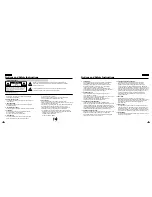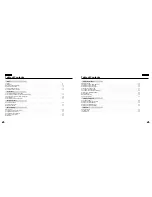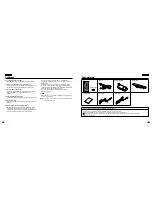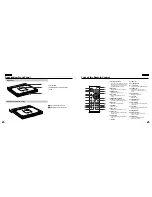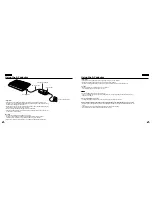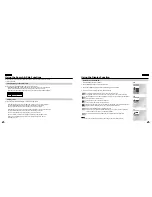Reviews:
No comments
Related manuals for DVD-L300W

DV-180
Brand: Valor Pages: 10

AZ1100 - Single Deck
Brand: Magnavox Pages: 16

AZ 8006
Brand: Magnavox Pages: 16

AZ1307 - Portable Radio Cass Rec
Brand: Magnavox Pages: 18

AZ1100 - Single Deck
Brand: Magnavox Pages: 14

MCD1050
Brand: Magnat Audio Pages: 32

AZ6843 - Portable Cd-player
Brand: Magnavox Pages: 20

DVD2250
Brand: Zenith Pages: 50

DVB712
Brand: Zenith Pages: 24

ZE-MC294
Brand: ZENEC Pages: 2

SLMP50 - PORT. CD PLAYER
Brand: Panasonic Pages: 8

HV-DH1
Brand: Aiwa Pages: 6

MP142AI
Brand: MPMan Pages: 42

MICROmatic
Brand: Icar Pages: 28

Broadway MM236
Brand: Manta Pages: 44

HD7225A
Brand: Harman Kardon Pages: 46

KH 2262
Brand: E-Bench Pages: 12

DV1200
Brand: Audiovox Pages: 24