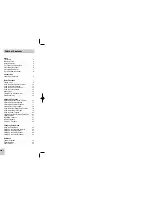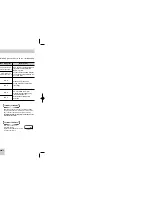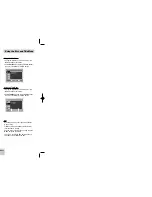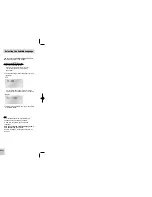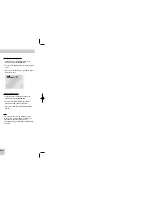Reviews:
No comments
Related manuals for DVD-P246M

MUSICMEDIA TOUCH
Brand: DANE-ELEC Pages: 2

DMP-BD65
Brand: Panasonic Pages: 40

L7PDT13E
Brand: Logik Pages: 216

MP3830
Brand: Memorex Pages: 14

HD-35
Brand: MODIX Pages: 26

Video MP3
Brand: X-Micro Pages: 72

AtmosFX
Brand: AtmosFX Pages: 15

KiSS DP-600
Brand: Linksys Pages: 39

micro 4
Brand: Wintal Pages: 33

H-CCR8098
Brand: Hyundai Pages: 35

Z122
Brand: Myryad Pages: 36

PowerZest HD-301
Brand: Honeywld Pages: 91

T.sonic 650
Brand: Transcend Pages: 43

S73PD11E
Brand: Sandstrom Pages: 140

WPM10
Brand: tayogo Pages: 12

Trio Sport
Brand: Mach Pages: 21

XM-2VRSU726BT
Brand: Xomax Pages: 16

SL-XP505
Brand: Technics Pages: 20