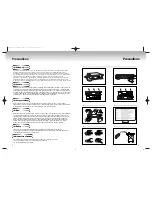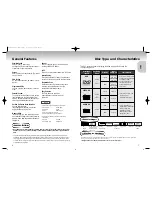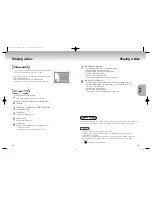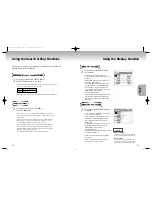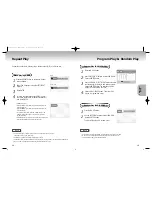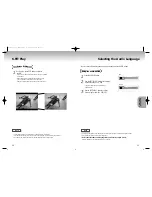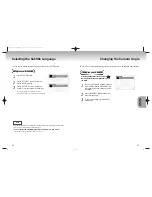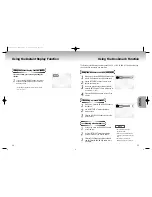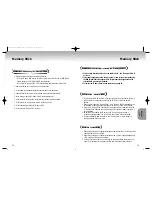Reviews:
No comments
Related manuals for DVD-P728M

SB-06WC
Brand: NEC Pages: 2

MP-01
Brand: NEC Pages: 29

CD360
Brand: Van Medevoort Pages: 10

DVD-L100
Brand: Samsung Pages: 68

CDX-396
Brand: Yamaha Pages: 38

DVD-S2500
Brand: Yamaha Pages: 3

CD-S3000
Brand: Yamaha Pages: 10

CD-N500
Brand: Yamaha Pages: 4

CDC-575
Brand: Yamaha Pages: 46

SLMP50 - PORT. CD PLAYER
Brand: Panasonic Pages: 8

FT-LVDS-AUD5
Brand: FAAFTECH Pages: 16

HV-DH1
Brand: Aiwa Pages: 6

OLIVE O6HD
Brand: Olive Pages: 31

SDVD7029
Brand: Sylvania Pages: 24

SPM3500
Brand: Sveon Pages: 45

GV-PS913
Brand: Groove Pages: 10

ZEN X-FI STYLE
Brand: Creative Pages: 1

MMC-2900
Brand: LENCO Pages: 8