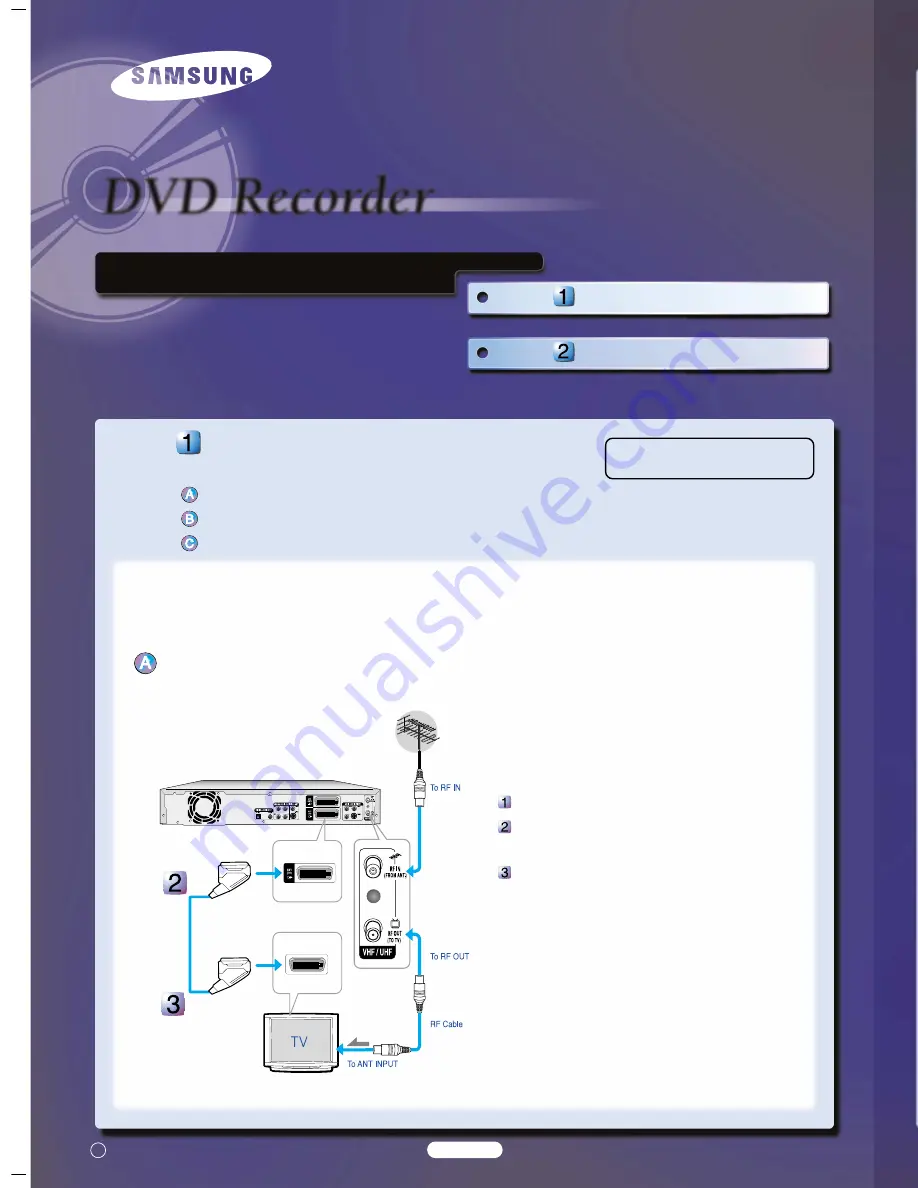
Step
Getting Connected
Step
Basic Operation
Quick Setup Guide
Step
Step
Getting Connected
Select one of the following three types of connections:
A DVD Re TV
A VCR/satellite receiver/cable box + DVD Recorder + TV
A DVD Re external decoder box + TV
A DVD Re TV
You can connect your DVD Recorder to the television using the
SCART cable if the appropriate input is available on the television.
You thus:
●
Obtain better quality sound and pictures
●
Simplify the setting up procedure of your DVD Recorder
Connect the RF cable as shown.
Connect one end of the SCART cable to the AV1 socket on the rear
of the DVD Recorder.
Plug the other end into the appropriate connector on the television.
The VHF/UHF RF OUT jack of this product sends only signals received through the antenna. It does not output audio/video signals.
You must use one of the following connections on this unit.
This Recorder will only record on
DVD-R, DVD-RW and DVD-RAM discs.
English-1
English-2
A VCR/satellite receiver/cable box + DVD Recorder + TV
external device
(VCR/satellite receiver/cable box)
Before making or changing any rear panel connections, make sure
that all components are switched off and unplugged from the wall
outlet.
Connect the cable from the antenna/cable TV outlet to the antenna
input on your VCR/satellite receiver/cable box.
Connect the antenna output of your VCR/satellite receiver/cable box
to the ANTENNA IN of DVD Recorder using antenna cable.
Use another RF antenna cable to connect the ANTENNA OUT of
DVD Recorder to the antenna input on your TV.
Connect the AV1 connector on DVD Recorder to the SCART AV
connector on TV using a SCART cable.
Connect the AV2 connector to a SCART AV connector on
VCR/satellite receiver/cable box.
Setup “AV1 Output” using on-screen menu.
Refer to page 29 of the Instruction Manual for more information.
A DVD Re external decoder box + TV
If you connect external decoder box to DVD recorder, you can
record scrambled channels received through the built-in TV tuner in
DVD Recorder.
Connect RF antenna cables as shown.
Connect the AV1 connector on this recorder to the SCART AV
connector on TV using a SCART cable.
Connect the AV2 connector to a SCART AV connector on decoder
box.
Set channel decoding function on using on-screen menu.
Refer to page 27 of the Instruction Manual for more information.
❇
We recommend using one of the discs in the table as they have
been confirmed to be compatible with this unit.
Other discs may not perform correctly.
Media Brand
Speed
TDK
4x
That’s
4x
DVD-R
Maxell
4x
Panasonic
4x
Ritek
4x
Verbatim
2x
JVC
2x
DVD-RW
Radius
2x
TDK
2x
MCC 2x
MEI 2x
DVD-RAM
Fuji 2x
Maxell 2x
TDK
2x
Press the
REC MODE
button repeatedly, (or
press the
REC MODE
button and then press
the
…
/
†
buttons) to
select the recording
speed (quality).
➜
SP
➜
LP
➜
EP
➜
XP
Mode Recording
Times
XP (high quality mode)
Approx. 1 hour
SP (standard quality mode)
Approx. 2 hours
LP (long recording mode)
Approx. 4 hours
EP (extended mode)
Approx. 6 hours
Press the
REC
button.
Information concerning the channel being recorded is
displayed on the screen and then recording begins.
To stop recording
Press the STOP (
■
) button to stop or finish a recording in
progress.
To pause recording
Press the REC PAUSE button to pause a recording in progress.
●
Press the REC PAUSE button again to resume recording.
●
You can switch channels by pressing the PROG (
/
)
buttons while recording is paused.
Making a Timer Recording
Press the
OPEN/CLOSE
button, and place a recordable
disc on the disc tray.
Press the
OPEN/CLOSE
button to close the disc tray.
Press the
MENU
button in Stop mode.
Press the
…
/
†
buttons to select “Programme”, and then
press the
OK
or
√
button.
Press the
…
/
†
buttons
to select “Standard
Timer”, and then press
the
OK
button.
The Timer Record Input
items (Date/Time etc.)
are displayed.
Fill in the items using
the
…
/
†
/
œ
/
√
buttons.
Press the
OK
button.
Turn the power off to finish the Timer Recording setting.
Timer Recording will not work when the power is on.
(
)
will blink if disc is not inserted.
■
If FR mode is selected, the video quality is adjusted
automatically so that scheduled recordings fit onto the free
disc space.
Finalizing a Disc
After you record programs onto a DVD-RW/DVD-R disc with
your DVD Recorder, it needs to be finalized before it can be
played back on external devices.
Press the
MENU
button with the disc stopped.
Press the
…
/
†
buttons to select “Disc Manager”, and then
press the
OK
or
√
button.
Press the
…
/
†
button to select
“Disc Finalize”, and
then press the
OK
or
√
button.
You will be
prompted with the
message
'Do you
want to finalize disc?'
.
If you select Yes, you
will be prompted again
with the
message
'Disc will be
finalized. Do you want
to continue?'
.
Press the
œ
/
√
buttons to select “Yes”, and then press the
OK
button.
The disc is finalized.
Once a disc is finalized, you cannot delete entries from the
record list.
■
After being finalized, the DVD-R/DVD-RW(Video mode)
operates in the same manner as a regular DVD-Video disc.
■
Depending on the disc type, the screen display may appear
different.
Record Mode
SP
RETURN
OK
MOVE
EXIT
Scheduled Record List
DVD-RAM(VR)
01
CH 09
11/22
09:22AM
10:30AM Once SP
√
√
No. Source Date Start End Type Mode V/P Edit
Remaining Recording Time 02:12 SP
No. 01
RETURN
OK
MOVE
EXIT
Scheduled Record List
DVD-RAM(VR)
01 PR 01
01 JAN
12:00
14:00
Once
SP
Off
√
√
02 -- --
--- --
--:-- --:--
--
--
--
√
√
No. Source Date Start End Type Mode V/P Edit
Remaining Recording Time 02:12 SP
RETURN
OK
MOVE
EXIT
Disc Manager
DVD-RW(VR)
Disc Name
:
√
√
Disc Protection
: Not protected
√
√
Disc Format
: DVD-VR
√
√
Disc Finalize
√
√
Delete All Title Lists
√
√
RETURN
OK
MOVE
EXIT
Disc Manager
DVD-R(V)
Disc Name
:
√
√
Disc Protection
: Not protected
√
√
Disc Finalize
√
√
Delete All Title Lists
√
√
-
-
-
-
-
-
-
-
-
-
-
Source PR 01
Date 01 JAN
Start
12 : 00 End 14 : 00
Type Once Mode SP
V/P Off
English-4
English-3
The following instructions will give you a quick overview about how to
use the DVD Recorder.
Formatting a Disc
Recording the current TV program you are watching
Making a Timer Recording
Finalizing a Disc
Formatting a Disc
When you insert a blank disc, you will be asked whether or
not you want to format or initialize it. Since available functions
differ depending on the disc type, select a disc that best fits
your preferences.
DVD-RAM
: Must be
formatted.
DVD-RW
: When “Yes”
is selected, the mode will
be formatted in VR mode.
If you want to format in
Video mode, refer to
“Formatting a Disc” on
page 79~80 of the
Instruction Manual for
more information.
DVD-R
: Formatting is unnecessary and only Video
Mode Recording is supported.
Press the
MENU
button with the disc stopped.
Press the
…
/
†
buttons
to select “Disc
Manager”, and then
press the
OK
or
√
button.
Press the
…
/
†
buttons
to select “Disc
Format”, and then
press the
OK
or
√
button.
DVD-RAM(VR)
●
You will be prompted with
the confirmation message
'Do you want to format
disc?'.
Press the
œ
/
√
buttons to
select “Yes”, then press the
OK button. The DVD-RAM
disc is formatted.
DVD-RW
●
You will be prompted with
the confirmation message
’Choose the recording
format for DVD-RW’.
Press the
œ
/
√
buttons to
select the desired format
type, then press OK
button. The DVD-RW Disc
is formatted.
Recording the current TV program you are
watching
Press the
OPEN/CLOSE
button, and place a recordable
disc on the disc tray.
You can not change the recording mode or the channel while
recording.
Press the
OPEN/CLOSE
button to close the disc tray.
Wait until “LOADING” disappears from the front panel display.
■
If a blank DVD-RAM or DVD-RW disc is used, you will be
asked whether or not you want to format or initialize it.
■
DVD-RAM/DVD-RW discs should be formatted in advance
before starting to record.
■
Most new discs are sold unformatted. Make sure that your
unformatted discs are formatted before recording.
■
Recording will stop automatically if copy protected content is
selected.
Press the
PROG ( / )
or number buttons to select the
current program you want to record.
Step
Step
Basic Operation
RETURN
OK
MOVE
EXIT
Disc Manager
DVD-RAM(VR)
Disc Name
:
√
√
Disc Protection
: Not protected
√
√
Disc Format
√
√
Delete All Title Lists
√
√
Cartridge Protection Info
√
√
RETURN
OK
MOVE
EXIT
Disc Manager
DVD-RAM(VR)
Disc Name
:
√
√
Disc Protection
: Not protected
√
√
Disc Format
√
√
Delete All Title Lists
√
√
Cartridge Protect Inf
√
√
Do you want to format disc?
Yes
No
Unformatted Disc
Do you want to format this disc?
Yes
No
Uninitialized Disc
Do you want to initialize this disc?
Yes
No
RETURN
OK
MOVE
EXIT
Disc Manager
DVD-RW
Disc Name
:
√
√
Disc Protection
: Not protected
√
√
Disc Format
√
√
Delete All Title Lists
√
√
Choose the recording format for DVD-RW.
DVD-VR
DVD-V
-
-
-
-
C Samsung Electronics
AK68-00493T-00
Printed in Korea






















