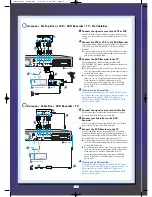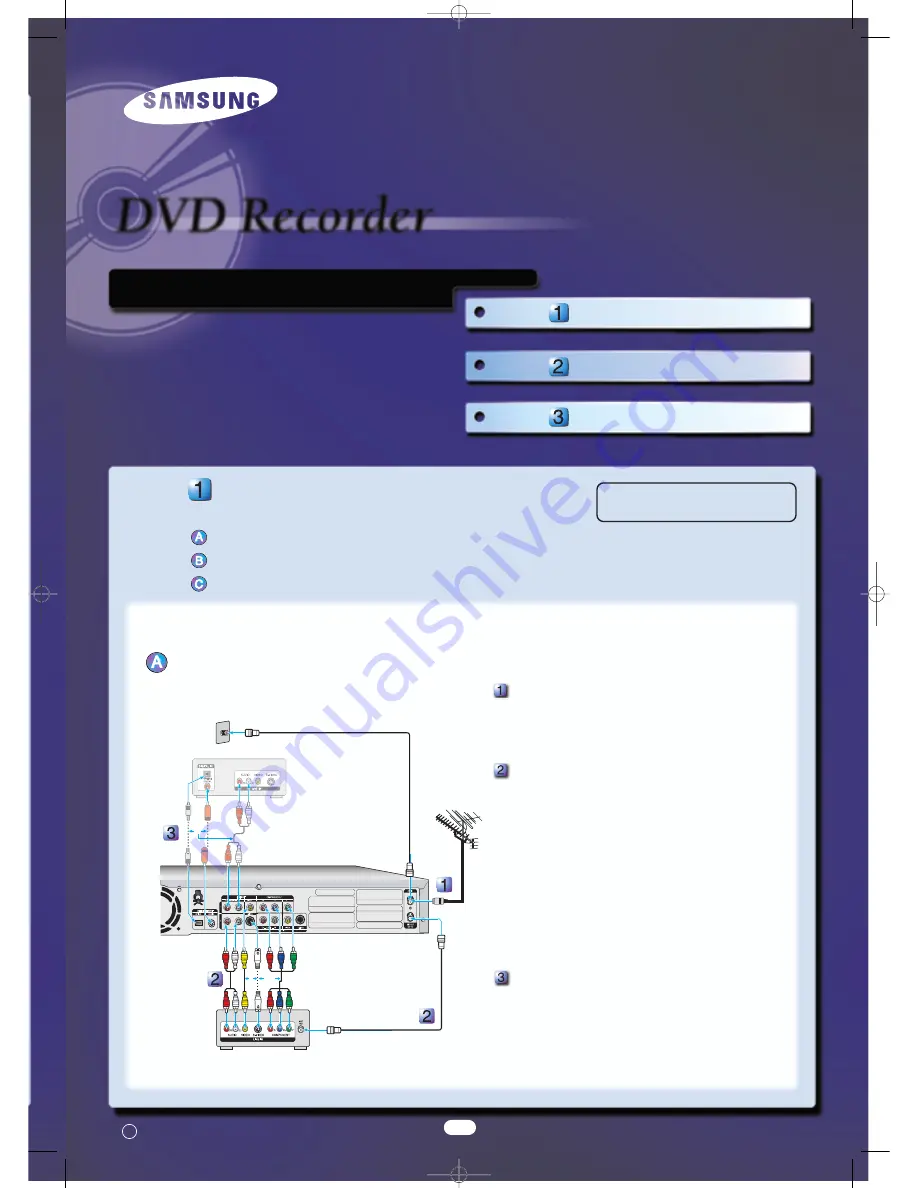
Step
Getting Connected
Step
Setup
Step
Basic Operation
Quick Setup Guide
Step
Step
Getting Connected
Select one of the following three types of connections:
A DVD Re TV : No Cable Box
A Set-Top Box or VCR + DVD Re TV : No Cable Box
A Cable Box + DVD Re TV
A DVD Re TV : No Cable Box
Connect the signal source to the DVD
Recorder
Use a TV antenna or coaxial cable to connect the signal source
coming from the antenna or wall to the ANT IN jack on the DVD
Recorder.
Connect the DVD Recorder to the TV
Use the supplied RF cable to connect ANT OUT on the DVD
Recorder to the ANT jack on the TV. Then use the Video/Audio
Cable to connect LINE AUDIO OUT(R/L)/VIDEO OUT jacks on the
DVD Recorder to the Audio & Video jacks on the TV.
●
For better picture quality, if your TV has an S-Video jack,
you can use S-Video cable instead of the yellow video
connector on the Video/Audio cable.
●
For the best picture quality, if your TV has Component
video jacks, you can use component cables instead of the
yellow video connector on the Video/Audio cable. If the TV
connected supports Progressive Scan, press the P.SCAN
button on the front of the DVD Recorder to enjoy higher
quality video.
If you have an AV amplifier
Connect either audio cables from the LINE AUDIO OUT jacks on the
DVD Recorder to the LINE IN jacks on your AV amplifier, or a digital
cable from the DIGITAL AUDIO OUT (COAXIAL or OPTICAL) jack on
the DVD Recorder to the DIGITAL AUDIO IN jack on your AV
amplifier.
The ANT OUT jack of this product sends only signals received through the antenna. It does not output audio/video signals.
You must use one of the following connections on this unit.
1
This Recorder will only record on
DVD-R, DVD-RW and DVD-RAM discs.
C Samsung Electronics
Printed in Korea
AV amplifier (receiver)
†
†
…
…
DVD Recorder
œ
œ
TV
OR
OR
OR
00684A_quick guide_DVD 2/17/05 9:58 AM Page 1