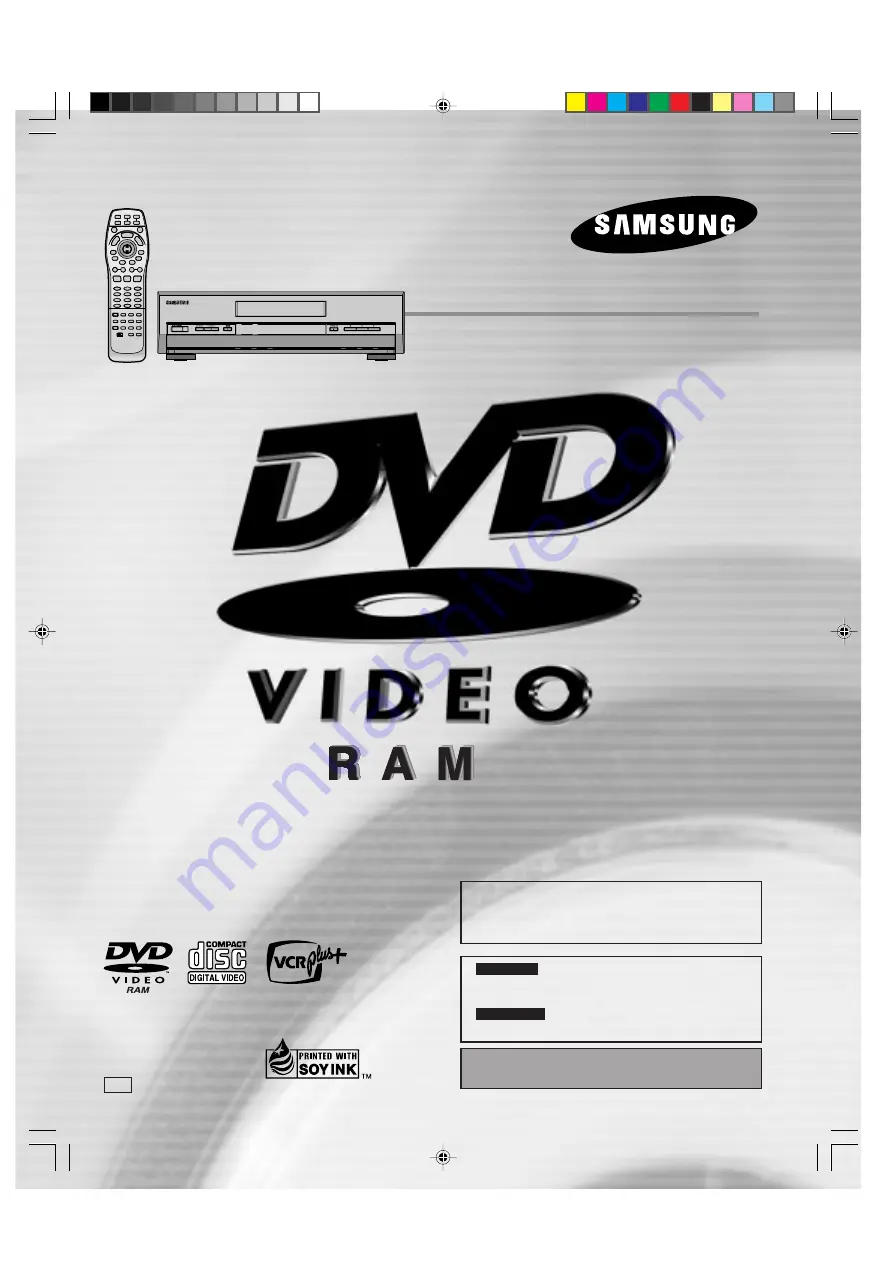
The warranty can be found on page 103.
En las páginas 105 y 106 hay una guía de re-
ferencia rápida en español.
This manual was printed with soy based ink.
rqt6035_p001-009.p65
02.2.27, 8:2 PM
1
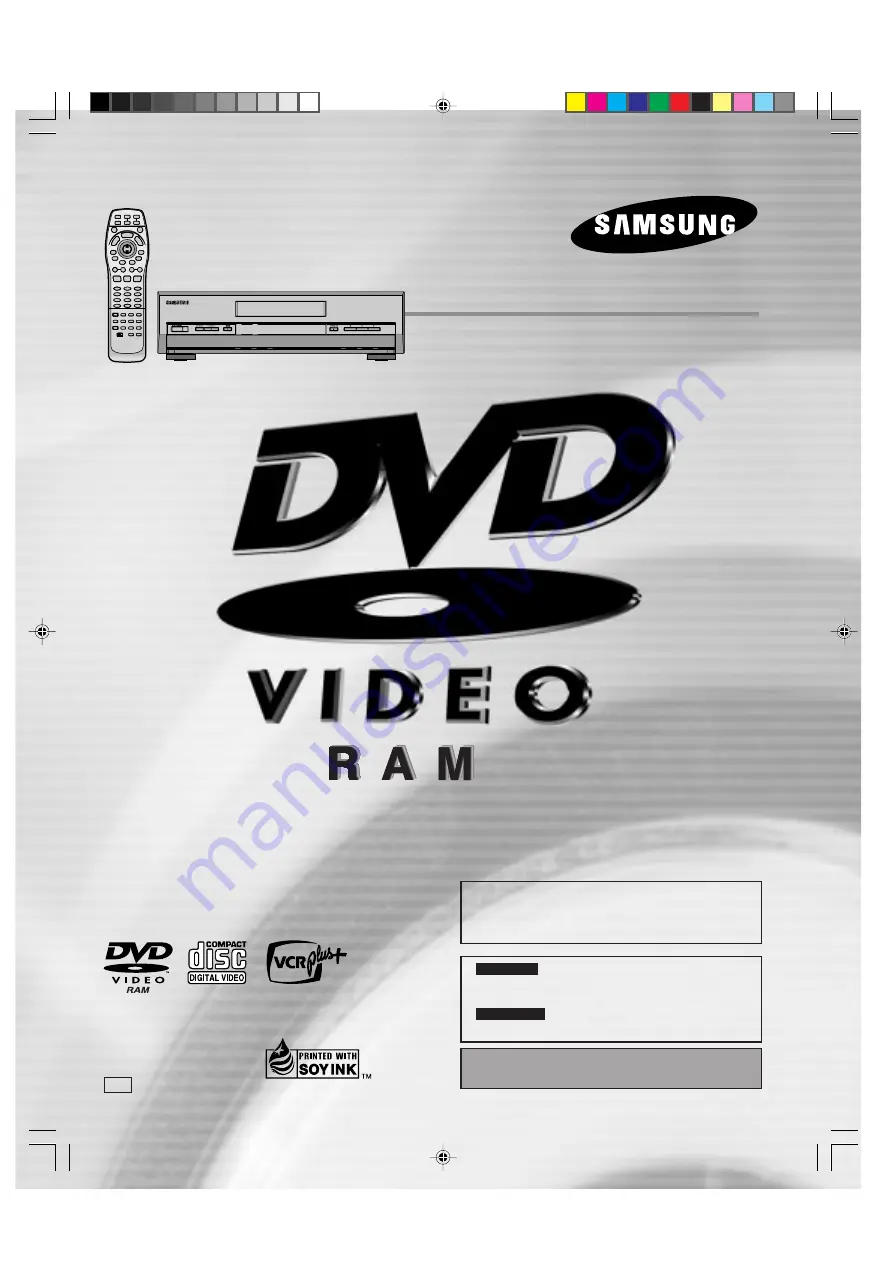
The warranty can be found on page 103.
En las páginas 105 y 106 hay una guía de re-
ferencia rápida en español.
This manual was printed with soy based ink.
rqt6035_p001-009.p65
02.2.27, 8:2 PM
1

















