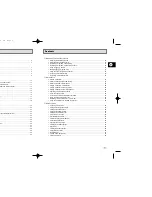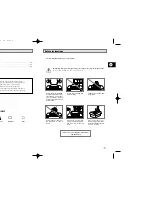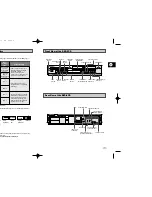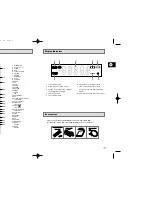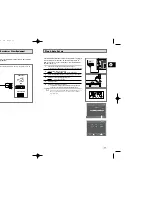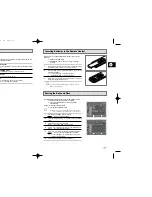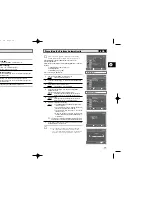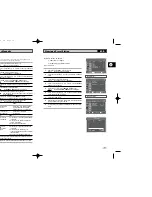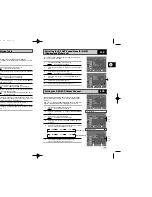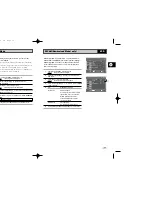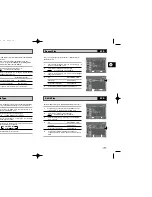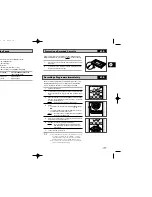Reviews:
No comments
Related manuals for DVD-V530

14H3 T1
Brand: Daewoo Pages: 54

VRDVD4001
Brand: Sansui Pages: 60

PAT-158
Brand: Lasonic Pages: 1

XBR716
Brand: LG Pages: 48

DVQ-10H1FCN
Brand: Daewoo Pages: 56

L19/33B-GB-TCDI-UK
Brand: UMC Pages: 46

X19/16B-GB-TCD-UK
Brand: UMC Pages: 33

TDE3253B
Brand: GPX Pages: 16

DV-NC200S
Brand: Sharp Pages: 37

SLV-D940P AZ
Brand: Sony Pages: 125

19MDTR20 - Dvd-video Player
Brand: Magnavox Pages: 80

NV-VP33EB
Brand: Panasonic Pages: 6

LED24127FHDDVD
Brand: Bush Pages: 28

DTH6300
Brand: THOMSON Pages: 40

DVT-2201
Brand: LENCO Pages: 45

eiQ-32HDT2DVD
Brand: ElectrIQ Pages: 33