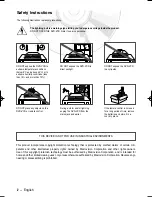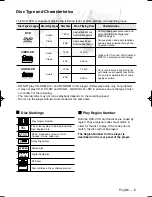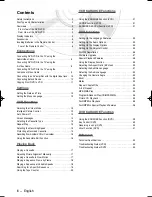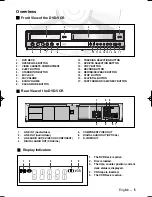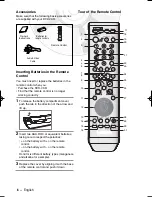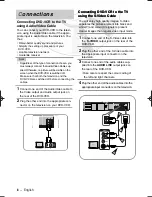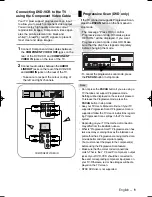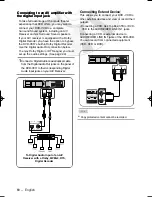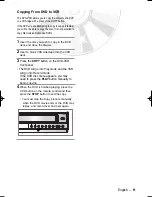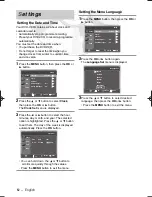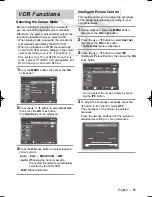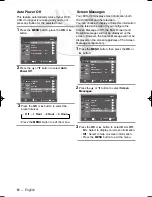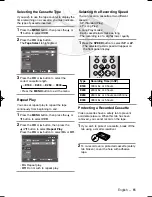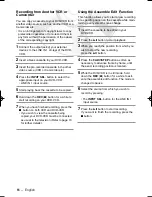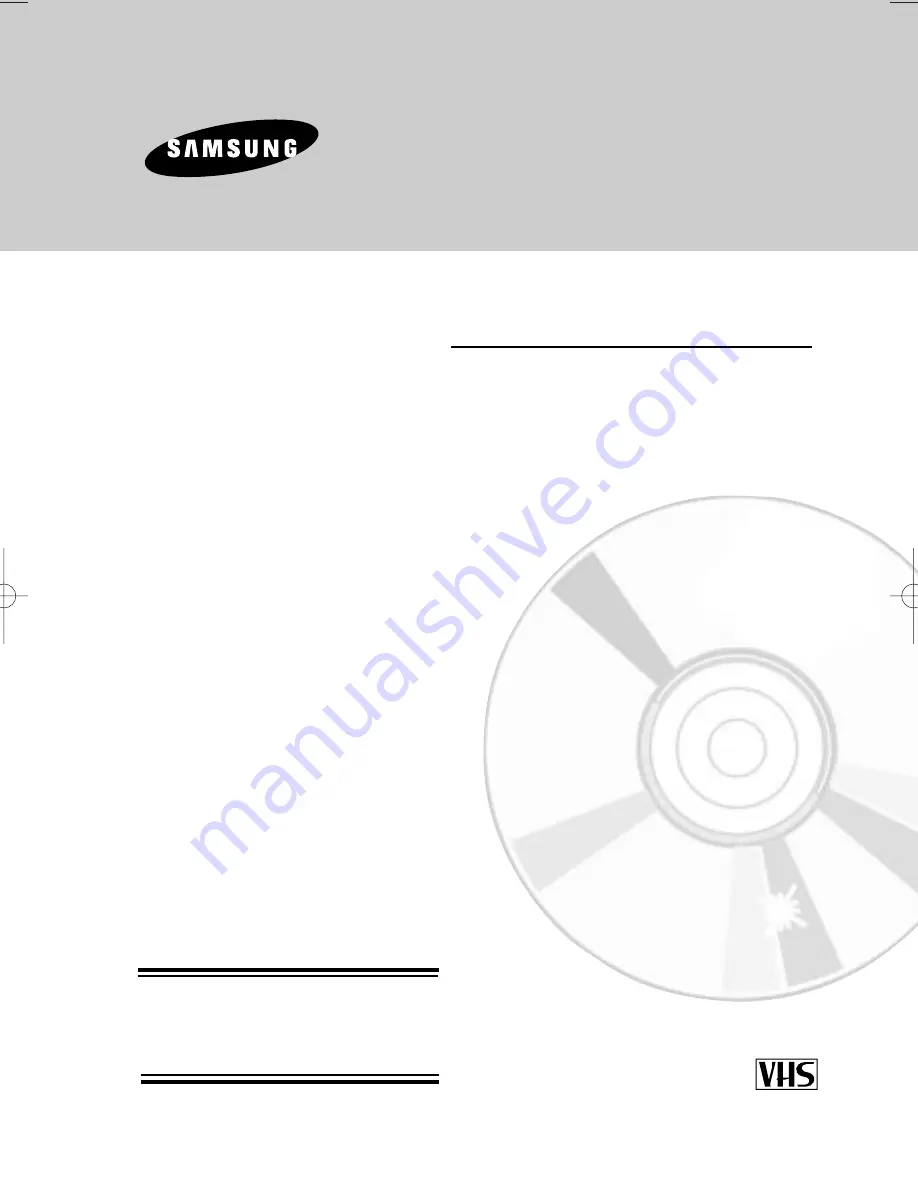Reviews:
No comments
Related manuals for DVD-V6600K

LCDVD151
Brand: Curtis Pages: 1

DVD-V8000
Brand: Samsung Pages: 37

DVD-V77MS
Brand: Samsung Pages: 42

DVD-V4300
Brand: Samsung Pages: 20

DVD-V3600
Brand: Samsung Pages: 34

DVD-V3800
Brand: Samsung Pages: 35

DVD-V4500
Brand: Samsung Pages: 38

DVD-V4600
Brand: Samsung Pages: 40

DVD-V3300
Brand: Samsung Pages: 35

DVD-V17000N
Brand: Samsung Pages: 36

DVD-V7500K
Brand: Samsung Pages: 69

DVD-V19000K
Brand: Samsung Pages: 37

DVD-V4300
Brand: Samsung Pages: 56

DVD-V8600
Brand: Samsung Pages: 87

DVD-V2000
Brand: Samsung Pages: 57

AVR1
Brand: CHIEF Pages: 8

AD980BD
Brand: Durabrand Pages: 2

SF-7200D
Brand: Daewoo Pages: 36