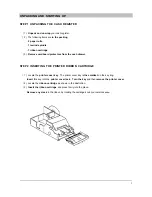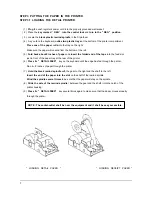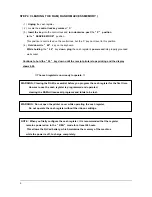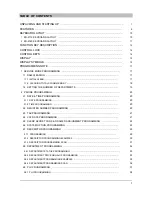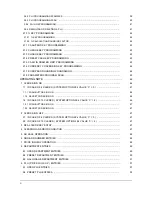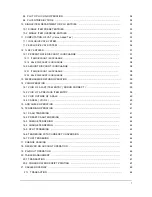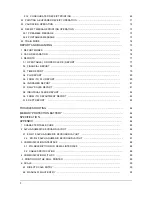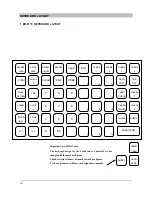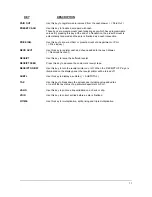Reviews:
No comments
Related manuals for ER-51XX

ER-Series
Brand: Sam4s Pages: 88

PCR-T273
Brand: Casio Pages: 74

ECR 5300
Brand: Olivetti Pages: 3

4840-563
Brand: IBM Pages: 81

CXG 21
Brand: saia-burgess Pages: 32

CHC1203
Brand: Quick Pages: 52

SPS-300 Series
Brand: Sam4s Pages: 324

CM 940-F
Brand: Olympia Pages: 8

SafePoint i-Deposit v2 with coin module
Brand: Loomis Pages: 22

KL-04
Brand: Rion Pages: 166

NE131
Brand: ivo Pages: 40