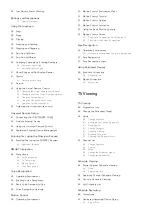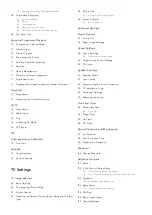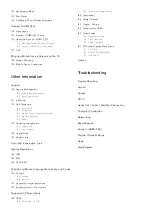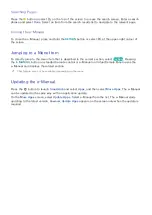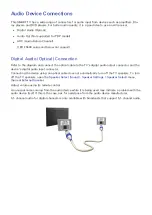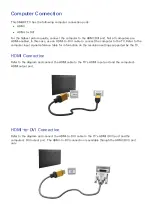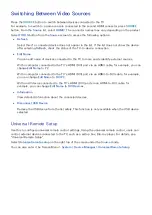Reviews:
No comments
Related manuals for F6400

27PS55S
Brand: Philips Pages: 4

D681
Brand: MyGica Pages: 9

XEPHIA 42 PW 110-6606 TOP
Brand: Grundig Pages: 36

TD930
Brand: GPX Pages: 16

48UA8900
Brand: VESTEL Pages: 110

NVR-9000-32RD2S-SM
Brand: Nevir Pages: 33

20DG76CT
Brand: THOMSON Pages: 18

ue55h6400
Brand: Samsung Pages: 89

UE55KS7500
Brand: Samsung Pages: 111

1407
Brand: Haier Pages: 28

32E4000R
Brand: Haier Pages: 88
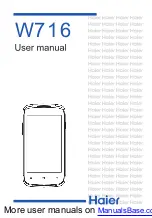
W716
Brand: Haier Pages: 52

AV-21QS27
Brand: JVC Pages: 20

AV-21RT4BP
Brand: JVC Pages: 15

AV-25BT6ENB
Brand: JVC Pages: 15

AV-21VP14
Brand: JVC Pages: 20

AV-25P9
Brand: JVC Pages: 36

AV-21RT29S
Brand: JVC Pages: 16