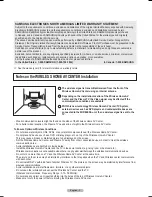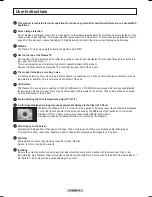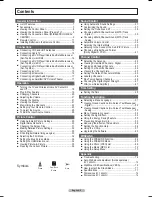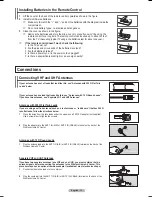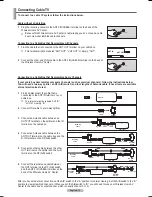PLASMA DISPLAY
FP-T5094W
FP-T5894W
Owner’s
Instructions
Register your product at www.samsung.com/global/register
Record your Model and Serial number here for future reference.
▪ Model _______________ ▪ Serial No. _______________
with Wireless Home AV Center
BN68-01094W-01Eng.indb 1
2007-10-08 ¿ÀÈÄ 6:03:03